 Click
to show/hide the parameters.
Click
to show/hide the parameters.A tile is a set of 2D geometric elements that repeats in all directions from a center point. The geometric elements can have color or fill (but not a tile fill), and the tile can also have a background color.
To create a tile definition:
1. From the Resource Manager, click New Resource, select Tile, and then click Create. Alternatively, from the Resource Manager, select Tiles from the list of resource types on the tool bar, and click New Tile.
The New Tile dialog box opens.
 Click
to show/hide the parameters.
Click
to show/hide the parameters.
2.Click OK to open a tile editing window. Draw the tile geometry with the desired colors and fills. When you create an object, eight partially transparent repetitions of the object display around it. You can add multiple objects to the pattern.
3.To adjust the tile pattern and spacing, click one of the repetitions and drag it; click again to set the new position. To hide the tile repetitions during editing, right-click on an empty area of the editing window, and deselect the Display Tile Repetitions option from the context menu.
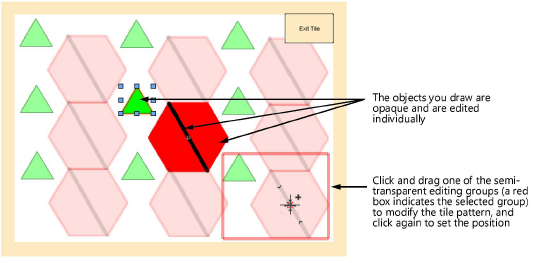
4.When you’re done drawing the tile, click Exit Tile. The tile resource is saved with the specified name.
Tiles are saved in Vectorworks drawing files. If the file is not saved and the tile is not default content, the tile is lost when you exit the program.

~~~~~~~~~~~~~~~~~~~~~~~~~