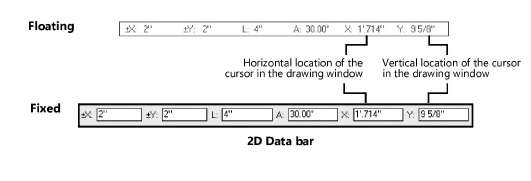
Use the Data bar when you draw to lock certain values for an object, such as the length of a circle radius, the angle of a wall, the length of a hemisphere radius, or the height of an extruded rectangle. The fields that are available on the Data bar depend on the active tool, the action being performed, and the current drawing view.
The location and behavior of the Data bar fields can be adjusted by options listed under Windows > Data Bar Options or from the Data Bar and Edit Group Options list (see Data bar and edit group options for details). If the floating data bar is used, it displays beside the cursor; if the fixed data bar is used, it displays on the Tool bar.
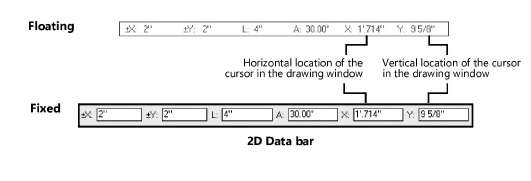
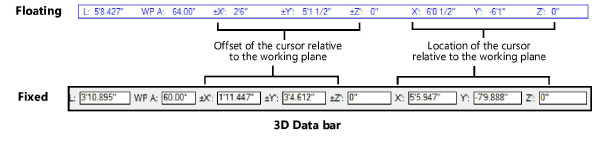
The data displayed in the bar is gathered from the feedback segment of the object being created. The coordinates are relative to a floating datum, if one exists; otherwise the coordinates are absolute. The more common Data bar fields are described in the following table; other fields that can display are described where their use is relevant.
 Click
to show/hide the parameters.
Click
to show/hide the parameters.
~~~~~~~~~~~~~~~~~~~~~~~~~