 Placing equipment
racks
Placing equipment
racks Placing equipment
racks
Placing equipment
racksTool |
Tool set |
Equipment Rack 2D
Equipment Rack 3D
|
Layout |
Both 2D and 3D equipment racks can be created. The 2D version represents a front view of a rack. The 3D version displays an associated existing 2D rack in 3D views. The 2D version and 3D version are placed on different layers that automatically display the rack in an appropriate view.
Optionally, a 3D rack could represent a stand-alone, generic 3D view of a rack or console for a concept drawing.
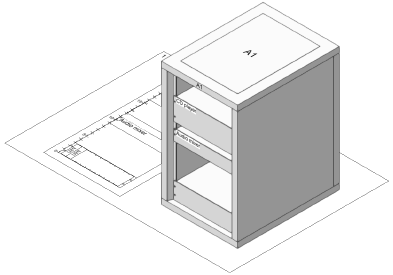
Equipment and rack frames placed within a rack are associated with that rack for display, identification, and reporting purposes, and move with the rack.
To place an equipment rack:
1. Ensure that the current design layer is Rack Elevation when placing 2D racks, and Rack 3D Layout when placing 3D racks. This coordinates with the view settings for the design layers and the viewports on the sheet layers, for proper display.
2.Click either the Equipment Rack 2D or Equipment Rack 3D tool.
3.Click to place the equipment rack. The first time you use the tool in a file, a properties dialog box opens. Set the default parameters. The parameters can be edited later from the Object Info palette.
To associate a 2D equipment rack with a 3D rack, select the existing 2D rack from the Rack ID list. The 3D rack displays a model of the 2D rack. The association remains unless the 2D rack is deleted.
 Click
to show/hide the parameters.
Click
to show/hide the parameters.
~~~~~~~~~~~~~~~~~~~~~~~~~