 Inserting
speakers
Inserting
speakers  Inserting
speakers
Inserting
speakers Tool |
Tool set |
Speaker
|
Event Design |
Use the Speaker tool to insert individual speakers that are not part of an array. Manually-inserted speakers can be placed as single speakers, or as several speakers arranged in a column. A variety of supports and labeling options are available.

Mode |
Description |
Insert by Symbol |
Inserts a speaker symbol from the resource library; symbol resources include preset data and detailed geometry for visualization, but respond more slowly to edits such as rotating the object |
Insert by Catalog |
Inserts a speaker from the speaker catalog; catalog resources include preset data and a basic box of the correct size to respond quickly and efficiently to edits such as rotating the object |
Speaker Symbol (Insert by Symbol mode only) |
Click to select a resource from the Resource Selector |
Catalog Item (Insert by Catalog mode only) |
Click to select a speaker with preset data from the catalog |
Alignment modes |
Defines how the speaker is aligned on insertion; see The Symbol Insertion tool |
Preferences |
Sets the default parameters for the speaker |
To insert a speaker:
1. Click the tool and modes.
2.Do one of the following:
● For Insert by Symbol mode, click Speaker Symbol on the Tool bar to select a resource from the Resource Selector.
● For Insert by Catalog mode, click Catalog Item on the Tool bar to select a speaker with preset data from the catalog.
● To create a custom speaker, click Preferences to open the object properties dialog box and specify the tool’s default parameters; set the Source to Catalog and Type to Generic, and then enter the parameters. The speaker can be saved to the catalog from the Object Info palette after placement.
3.Click to place the object, and click again to set the rotation.
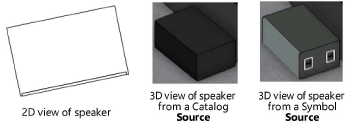
Depending on the insertion method used, some parameters are automatically populated and disabled, and others can be edited later from the Object Info palette.
 Click
to show/hide the parameters.
Click
to show/hide the parameters.
~~~~~~~~~~~~~~~~~~~~~~~~~