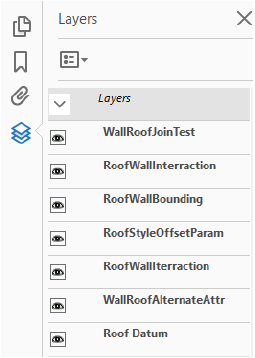Click
to show/hide the parameters.
Click
to show/hide the parameters.Vectorworks drawing files can be exported to PDF for use as an interactive representation of a model, or for final quality printing purposes. Export settings are designed for maximum usability and the smallest possible file size. Pages in the Vectorworks file become PDF pages when exported. Fonts are always embedded in the PDF, for portability. Layer transfer modes other than Paint become transparent in the PDF. Vectorworks can export the currently visible design layer(s) or sheet layer, or create a batch export list of saved views and sheet layers (Design Series required).
You can choose between the standard PDF format and PDF/A-1b. The PDF/A-1b format is useful for archiving, and helps preserve the visual appearance of the document by embedding color and font information into the exported file. PDF/A-1b format flattens all layers, and elements of the drawing with transparency settings appear opaque.
The layers and classes in the Vectorworks file can be exported as PDF layers, to create an interactive model representation (PDF layers require PDF rev. 1.5 minimum).
You can export a single PDF file, or select the Publish command to export several files as a batch.
If Design Series products are installed, or if you’re a Service Select member, you can use the Publish command to export a series of sheet layers and/or saved views from the current drawing and externally-referenced files to PDF; see Batch publishing.
Command |
Path |
Export PDF |
File > Export |
The Export PDF command creates a PDF file from the current sheet layer or visible design layer(s).
To export the current sheet layer or design layer(s) to PDF:
1. Set the view for the export. The current sheet layer or currently viewed design layer(s) are exported.
2.Set the visibility of layers and classes. All visible and grayed layers are exported; invisible layers and classes are not exported. For viewports on sheet layers, set the layer and class visibility of each viewport.
3.Select the command.
The Export PDF dialog box opens.
 Click
to show/hide the parameters.
Click
to show/hide the parameters.
4.Click Export to create the PDF file based on the settings. If Open PDF in the default viewer is selected, the PDF viewer opens automatically.
If layers or classes were exported as PDF layers and the viewer supports PDF layers, the layers are listed and their visibility can be controlled through the viewer.