 Assigning IFC data to zones, systems, and groups
Assigning IFC data to zones, systems, and groups Assigning IFC data to zones, systems, and groups
Assigning IFC data to zones, systems, and groups|
Command |
Workspace: Path |
|
IFC Zones, Systems and Groups |
● Architect: AEC ● Landmark and Spotlight: Customize workspace to add command (see Customizing workspaces) |
The IFC Zones, Systems and Groups command attaches IFC data to the specified IFC zones from the current file. In addition, new systems and groups can be created, with IFC data attached.
Zones are assigned to space objects from the Occupancy pane of the Space Settings dialog box (see Space settings: Occupancy pane).
The system or group can then be attached as a Data set, with the new system or group among the Pset choices for the data set.
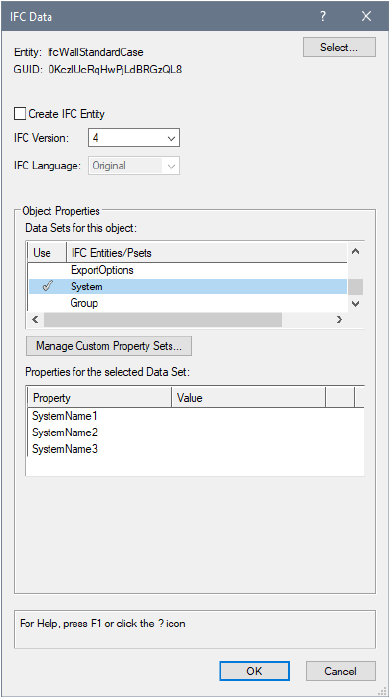
To attach IFC data to zones in use in the file:
1. Select the command.
The IFC Zones, Systems and Groups dialog box opens.
2.Click the Zones tab.
Zones in use in the file are listed.
3.Select a zone and click Edit. Only one zone can be selected at a time.
4.The IFC Data dialog box opens. The object type is automatically set to ifcZone, and the property Name value is set to the zone name. See Assigning IFC data to objects.
At IFC export, the IFC zone data is automatically applied to all space objects with a matching zone definition.
To create new systems or groups and attach IFC data:
1. Select the command.
The IFC Zones, Systems and Groups dialog box opens.
2.Click the Systems or Groups tab.
Systems or groups in use in the file are listed.
3.Click New to create a new system or group.
4.Provide a name for the new system or group and click OK.
5.The IFC Data dialog box opens. The object type is automatically set to ifcSystem or ifcGroup, and the property Name value set to the system or group name.
6.Click OK to attach the IFC data to the system or group.
The new system or group is added to the list, and when assigning a system or group data set, the system or group name is available from the list.
Select the system or group, and click Edit to make any changes to the attached IFC data. Click Delete to remove the selected system or group.
~~~~~~~~~~~~~~~~~~~~~~~~~