 Adding
plants to the design
Adding
plants to the design Adding
plants to the design
Adding
plants to the designTool |
Tool set |
Plant
|
Site Planning |
Every plant object in the drawing is based on a plant style selected from the Resource Selector. Plant parameters are set by the style, but if necessary, the default settings for certain parameters can be changed in the Plant Preferences or Advanced Plant Preferences dialog box before placement. Selected plants can be edited from the Object Info palette after placement.
|
Click here for a video tip about this topic (internet access required). |
In addition to the appearance and parameters defined for plants, the Plant tool can place plants in several configurations, from single plants to arrays of plants. When setting parameters after placement, an array of plants is considered to be a single “plant” in the Object Info palette. Plants can also be created by drawing a polyline and then selecting the Create Objects from Shapes command (see Creating objects from shapes).
See Concept: Plants overview for a discussion of the relationship between plant styles and the preferences for an individual plant instance.

Mode |
Description |
Insertion |
Inserts a plant according to the selected placement mode |
Pickup |
Sets the default plant preferences to match those of a selected existing plant |
Massing Creation |
Uses the current plant preferences to convert a polyline, polygon, rectangle, circle, or arc into a plant object |
Plant Style |
Opens the Resource Selector to select a plant style for placement; double-click a resource to activate it |
Single Plant Placement |
Places a single specified plant at each mouse click
|
Poly-Vertex Placement |
Places plants at each clicked polygon vertex
|
Poly-Edge Spaced |
Places plants along the drawn polygon at the Spacing distance specified in the style or preferences
|
Rectangular Array |
Fills the drawn polygon with plants in a rectangular array at the Spacing distance specified in the style or preferences
|
Triangular Array |
Fills the drawn polygon with plants in a triangular array at the Spacing distance specified in the style or preferences
|
Hedge |
Enables hedge creation for the Poly-Edge Spaced, Rectangular Array, and Triangular Array placement modes. When toggled on, creates rows of hedges along the drawn polyline; the number of hedge rows is set in the Preferences.
|
Preferences |
Opens the Plant preferences or Advanced plant preferences dialog box, for specifying the plant style and its parameters |
To place plants on the drawing:
1. Click the tool.
2.Click Plant Style on the Tool bar to select a resource from the Resource Selector.
Click Preferences to open the Plant Preferences dialog box and specify any plant preferences that are different from the style, if needed.
The Plant tool retains these preferences until they are changed by selecting a different plant style, editing the default plant preferences, or until Pickup mode is selected, which changes the default preferences to those of a selected existing plant.
The Plant Preferences dialog box opens automatically if you click in the drawing area before selecting a Plant Style from the Tool bar. To open the Advanced Plant Preferences dialog box by default instead of Plant Preferences, see Advanced plant preferences: Options pane.
Alternatively, double-click a plant symbol from the Resource Manager to activate the Plant tool, and then click in the drawing to place the selected plant.
3.Select the plant placement modes from the Tool bar.
4.In Insertion mode, depending on the placement method selected, either click in the drawing to place a single plant, click to set vertices, or draw a polygon. As the Plant tool is clicked in the drawing, a preview of the plant spread is displayed to help with plant placement.
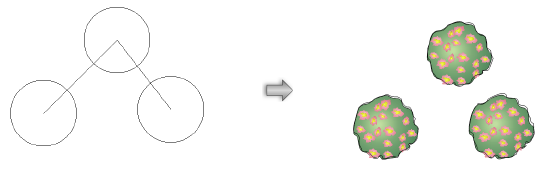
In Massing Creation mode, valid objects are highlighted as the cursor moves over them. Click on a valid object to place the plant. According to the placement settings, the plant follows the path of, or fills, the object.
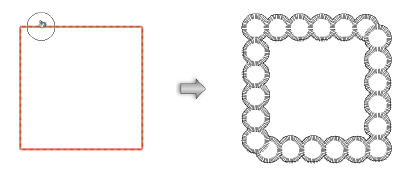
By default, Vectorworks displays the basic Plant Preferences dialog box when first inserting a plant. The parameters can be edited later from the Object Info palette. To display the Advanced Plant Preferences dialog box by default, see Advanced plant preferences: Options pane.
Changes made to the preferences do not affect the plant style.
 Click
to show/hide the parameters.
Click
to show/hide the parameters.