 Modifying plant clusters
Modifying plant clusters Modifying plant clusters
Modifying plant clusters|
Command |
Workspace: Path |
|
Change Plant Grouping |
● Designer: AEC > Plants ● Landmark: Landmark ● Context menu |
Plants placed in a multiple placement mode of the Plant tool are associated as a cluster. The cluster moves together, and parameter changes affect all plants in the cluster. However, it is possible to disassociate the cluster to make individual plant changes. In addition, new clusters can be created with different combinations of plants. Clustering identical plants which are in close proximity can be desirable for labeling and identification purposes.
One or more plant clusters can be disassociated to change individual plant parameters or location.
To convert a plant cluster to individual plants:
1. Select the plant cluster or clusters to convert.
2.Select the command.
3.If one plant cluster is selected, the plants in the cluster are automatically converted to individual plants.
4.If more than one plant cluster is selected, the Choose Mode dialog box opens.
5.Select Convert Selection into Individual Plants.
The plants are converted, retaining their original plant type; they can be moved and changed individually.
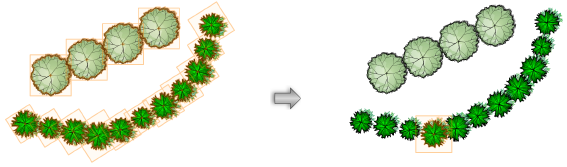
Individual plants and plant clusters can be combined into a single plant cluster. The converted cluster will be a multi-plant placement at polygon corners.
To convert plants to a plant cluster:
1. Select the individual plants, plant clusters, or combination of individual plants and clusters to convert.
2.Select the command.
3.If the selection consists of individual plants of the same type, they are automatically converted to a single plant cluster.
4.If individual and clustered plants are selected, the Choose Mode dialog box opens.
5.Select Combine Plants into One Single Plant.
6.Individual and clustered plants of the same type are automatically converted to a single plant cluster.
If the selection consists of more than one plant type, the Please Choose Plant dialog box opens.
7.All the plants in the selection will be converted to one of the plant types. Select the plant type from the list and its Plant Spread value is displayed.
The selected plants are converted to a single cluster of identical plant types.
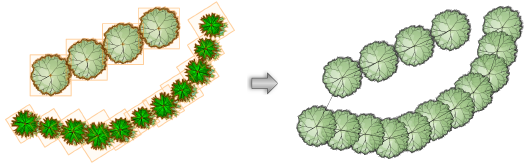
Plants are clustered based on their drawing order. If the joining polygon of the resulting plant is not as expected, change the drawing order of the plants prior to joining them.
~~~~~~~~~~~~~~~~~~~~~~~~~