 Existing
tree autonumbering and ID tags
Existing
tree autonumbering and ID tags Existing
tree autonumbering and ID tags
Existing
tree autonumbering and ID tagsExisting tree tags can contain an automatic numbering ID as well as tree information. Set up the new tree autonumbering properties first, to automatically number the trees according to the settings as they are placed on the drawing. Autonumbering can also be changed after placement on a tree-by-tree basis.
To set autonumbering and ID tag information for existing trees:
From the Object Info palette of a selected existing tree, select Tag and Number Options. The Tag and Number Options dialog box opens.
 Click
to show/hide the parameters.
Click
to show/hide the parameters.
Existing tree tag appearance and placement is flexible, and can be adjusted in several ways, including through the Object Info palette, tag class settings, and the control point locations on the drawing.
● When existing tree tags are required, define their appearance in the Tag and Number Options dialog box. Apply the ID tag options to all existing trees and to the document defaults.
● Individual tags can then be changed for selected existing trees by clicking Tag and Number Options from the Object Info palette. For example, selected trees in one area of a planting plan look more uniform when they all use the same tag approach and tag shoulder angle. Set the Shoulder Angle and then select Also apply position of ID tag.
● The existing tree tag class controls the appearance of the leader/shoulder lines, as well as the marker style.
● To move the plant tags of several selected plants at once, click the Unrestricted Interactive Scaling mode of the Selection tool.
● If an individual tag needs to be repositioned, plant tags also have several control points for adjusting the tag text and leader line and shoulder position and angle.
● Align and distribute the leader lines for improved readability with the Align/Distribute Leader Lines command (see Aligning and distributing leader lines)
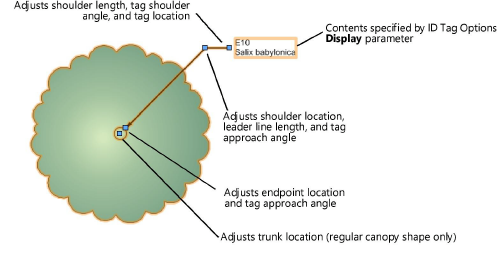
~~~~~~~~~~~~~~~~~~~~~~~~~