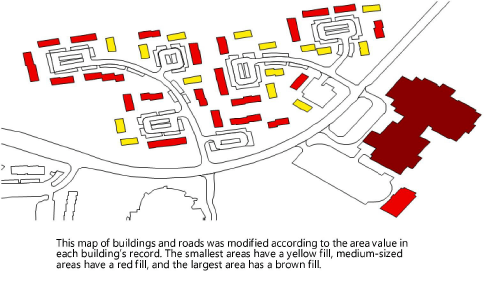Modifying objects by
record value
Modifying objects by
record value Modifying objects by
record value
Modifying objects by
record valueCommand |
Path |
Modify by Record |
Tools > Records |
This command modifies the color, size, or height of objects in a drawing based on the numeric value of a particular record field attached to the selected items. This can be useful for analyzing and comparing objects in a drawing.
To modify objects by record value:
Select the command.
The Modify by Record Value dialog box opens; set the parameters.

 Click
to show/hide the parameters.
Click
to show/hide the parameters.
Parameter |
Description |
Saved Settings Options |
See Using saved sets to save and apply saved settings |
Record |
Lists the record formats available for the applicable objects in the current drawing (based on the settings for Apply to and Include components of in the Operation box). Select the record that contains the field you want to use. |
Record Field |
Lists the fields available in the selected Record format; select the field to use to modify the objects |
Color Gradient |
Applies colors to the selected objects according to the numeric value in the Record Field. Use the fields in the Options box to select a gradient and enter a numeric range. The colors are automatically drawn from the gradient and assigned at equal intervals in the given range. |
Color Gradient Options |
|
Apply to |
Select the object attributes to which the specified colors will be applied: fill background or foreground, or pen background or foreground |
Lower bound/Upper bound |
Objects with a field value at or below the lower bound will be given the color at the start (left side) of the gradient. Objects with a value at or above the upper bound will be given the color at the end (right side) of the gradient. Objects with a value between the bounds will be given a color along the gradient. |
Gradient |
Click the Gradient selector. From the Resource Selector, double-click a different gradient to apply it. |
Color Ranges |
Applies colors to the selected objects according to the numeric value in the Record Field. Use the fields in the Options box to define each numeric range and the color to be used. |
Color Range Options |
|
Apply to |
Select the object attributes to which the specified colors will be applied: fill background or foreground, or pen background or foreground |
Ranges list |
Lists the numeric ranges and associated colors that will be used to modify objects |
To add a range, click Add. To edit a range, select a range from the list and click Edit (or double-click on a value). The Edit Color Range dialog box opens. Select a color, and then specify the Lower Bound and Upper Bound of field values to which the color will be applied. The range displays in the Ranges list. |
|
Delete |
Select a range from the list and click Delete to remove it from the list |
Color Value |
Applies colors to the selected objects according to the numeric value in the Record Field. Use the fields in the Options box to specify a color for each numeric value found among the selected objects. |
Color Value Options |
|
Apply to |
Select the object attributes to which the specified colors will be applied: fill background or foreground, or pen background or foreground |
Values list |
Lists the numeric values of the selected field for the selected objects, and the associated colors that will be used to modify the objects |
Select a record field value from the list and click Edit (or double-click a value) to open the Edit Color Value dialog box. To apply a color to objects with this value, select the Apply color option, and then select a color from the pull-down list. To remove the color from objects with this value, deselect the Apply column on the Values list. Alternatively, access the Edit Color Value dialog box and deselect the Apply color option. |
|
Resize |
Scales the selected objects by a specific amount; in the Options box, enter the Multiplier to apply to the value in the Record Field |
Extrude |
Extrudes the selected objects by a specific amount; in the Options box, enter a Multiplier to apply to the value in the Record Field |
Elevate 2D Polys |
Converts 2D polygons or polylines to 3D polygons, using the elevation value in the record attached to each polygon/polyline to determine its equivalent 3D polygon elevation. Normally, site model source data from external sources, such as GIS, contain elevation data in attached records, so this is an automated way of creating the 3D contours to use as the basis of a site model. If needed, specify a Multiplier value other than 1; the elevation value in the attached record is multiplied by the specified factor to determine the contour elevation. Some GIS data is grouped. Ungroup the data, and select the option to Attach group records to the resultant ungrouped objects, so that each contour has individual data attached. |
Apply to |
Select whether to apply the attributes to the entire drawing, or to the currently selected objects only |
Include components of |
Optionally, select to apply the attributes to objects within groups and symbols, in addition to other objects. Groups and symbols are ignored if these check boxes are not selected. |