
The Analysis tool provides proximity information for 3D objects including NURBS curves and surfaces, solids, and subdivision objects, and intersection and curvature information for NURBS curves and surfaces.
Two modes are available.

Mode |
Description |
Proximity |
Determines the minimum distance between solid objects and 3D loci, or the intersection between solids |
Interrogation |
Interactively determines the curvature of NURBS curves and surfaces and displays curvature parameters |
|
Click here for a video tip about this topic (internet access required). |
Mode |
Tool |
Tool set |
Shortcut |
Proximity
|
Analysis
|
3D Modeling |
Shift+’ (apostrophe) |
In Proximity mode, the Analysis tool places a 3D locus at the minimum distance or intersection between two solid objects, and a 3D locus and NURBS curve or surface. The tool places a NURBS curve at the intersection of two solids.
To analyze solids’ proximity or intersection:
1. Click the tool and mode.
2.Click on a NURBS curve, NURBS surface, solid object, subdivision object, or 3D locus, and then click on another solid object.
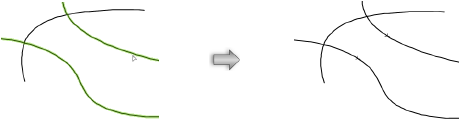
A 3D locus is placed on each NURBS curve at the closest minimum distance or intersecting points between the two items, or a NURBS curve is placed at the intersection of two solids.
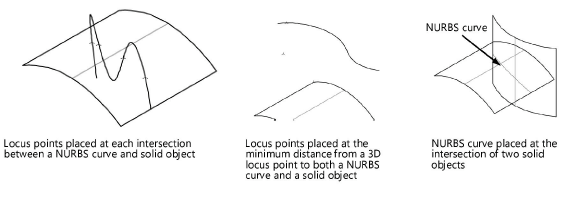
In Interrogation mode, the Analysis tool provides curvature parameters for NURBS curves and NURBS surfaces. It also shows curvature circles and tangent and normal curves interactively, for any point on the existing curve or surface. Optionally, you can add these curves to the drawing; the tool can also place two 3D loci for each curvature circle: one locus where the circle meets the NURBS curve or surface, and one at the center of the circle.
Mode |
Tool |
Tool set |
Shortcut |
Interrogation
|
Analysis
|
3D Modeling |
Shift+’ (apostrophe) |
To determine the curvature of a NURBS curve, or create a tangent curve:
1. Click the tool and mode.
2.Click on the NURBS curve of interest, and then move the cursor along the curve to display the curvature circle (in red) and tangent curve (in blue) at the cursor position.
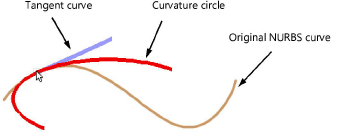
3.Click the curve to obtain curve properties at a specific location along the curve. The Curve Properties dialog box opens, displaying curvature parameters for that location.
 Click
to show/hide the parameters.
Click
to show/hide the parameters.
4.To add a curvature circle or tangent curve to the drawing, select the appropriate options. If you select multiple items, they are created as a group.
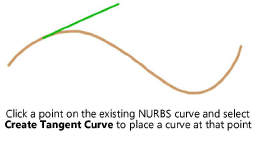
Mode |
Tool |
Tool set |
Shortcut |
Interrogation
|
Analysis
|
3D Modeling |
Shift+’ (apostrophe) |
To determine the curvature of a NURBS surface, or create a normal curve:
1. Click the tool and mode.
2.Click on the NURBS surface of interest and move the cursor along the surface to display the curvature circles (in red) and normal curve (in blue) at the cursor position.
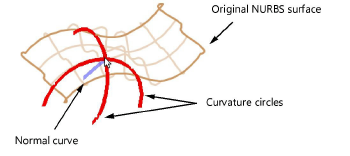
3.Click again to obtain surface properties at a specific location along the surface. The Surface Properties dialog box opens, displaying curvature parameters for that location.
 Click
to show/hide the parameters.
Click
to show/hide the parameters.
4.To add curvature circles or a normal curve to the drawing, select the appropriate options. If you select multiple items, they are created as a group.
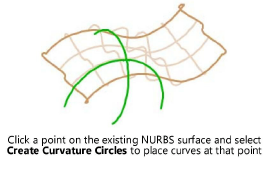
~~~~~~~~~~~~~~~~~~~~~~~~~