Tool
Tool set
Shortcut
Extract

3D Modeling
Shift+L
Tool |
Tool set |
Shortcut |
Extract
|
3D Modeling |
Shift+L |
The Extract tool can be used to extract geometry from the edge or surface of a NURBS surface or solid object, leaving the original unmodified. The extracted geometry can then be used for snapping or for other surface operations.
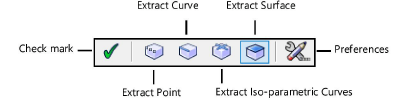
Mode |
Description |
Check mark |
Executes the operation |
Extract Point |
Extracts 3D loci from the edges of a NURBS surface or solid object. 3D loci are placed at the start, end, and mid-points of the selected edges. For circular edges, a 3D locus is created at the circle center as well. |
Extract Curve |
Extracts a NURBS curve from the edge of a solid object |
Extract Iso-parametric Curves |
Extracts an iso-parametric curve from the surface of a solid object |
Extract Surface |
Extracts a NURBS surface from the face of a solid |
Preferences |
Provides options for extracting tangent entities, faces, or all entities; the specific items extracted depends on which mode is selected. These options have no effect in Extract Iso-parametric Curves mode. |
To extract geometry from the edge or surface of a NURBS surface or solid object:
1. In the desired view, click the tool and mode.
2.If Extract Iso-parametric Curves mode is selected, skip to step 4. For all other modes, click Preferences.
The Extract Preferences dialog box opens; specify the desired parameters.
 Click
to show/hide the parameters.
Click
to show/hide the parameters.
Select the edge or surface from which geometry will be extracted. To select multiple edges or surfaces, hold the Shift key while selecting. To select the back faces of solids, press the Alt key (Windows) or Option key (Mac).
See Selecting the edges and faces of a solid for information on selecting surfaces.
3.Press Enter or click the check mark button on the Tool bar to extract the 3D loci, curves, or surfaces.
To edit extracted groups, select Modify > Ungroup.
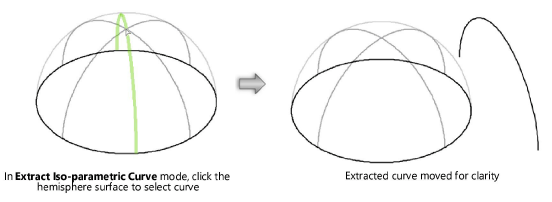
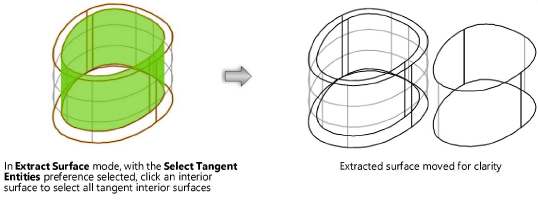
~~~~~~~~~~~~~~~~~~~~~~~~~