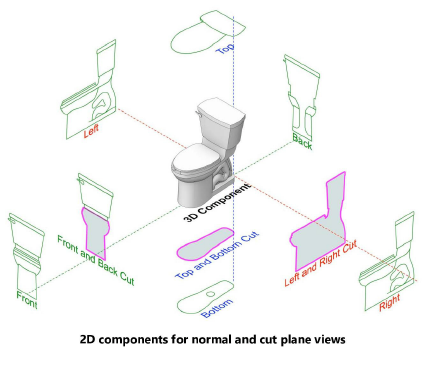
When presenting drawings in hidden line viewports, 3D geometry of symbols and plug-in objects does not always provide the desired appearance; the facet lines of the object may appear wrong, or the detail level may be inappropriate for the scale or view being displayed. Vectorworks provides a method for Creating 2D components for symbol definitions and plug-in objects that can be displayed in hidden line rendering viewports.
Display 2D Components must be selected for the viewport; otherwise only 3D components display. 2D components display only in hidden line rendered viewports set to a 3D view in orthogonal projection.
2D components are available for views that are normal to a symbol or plug-in instance in the drawing (that is, the views are perpendicular to the face of the object, as would typically be seen in an elevation). This is the equivalent of the 2D view that is generally displayed in Top/Plan view. Cut plane components can also be created, if needed for section viewports. Some symbol definitions and plug-in objects automatically provide 2D components that you can customize. For other objects, you can create 2D components as needed.
Plug-in object 2D components that are customized or created by the user cannot update automatically to match changes to the plug-in object. See Deleting user-provided 2D components of plug-in objects for how to delete the components. Plug-in generated 2D components do update automatically if the object is edited.
As an example, this plumbing fixture symbol definition includes all six of the possible 2D components for display in any normal view, as well as three possible components in cut plane views.
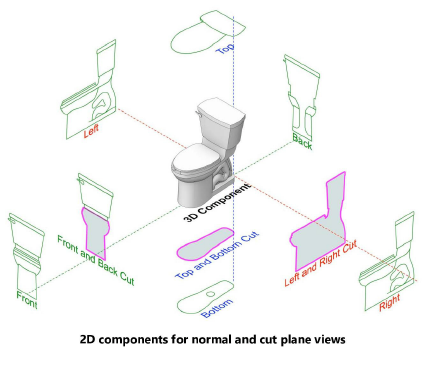
The angle at which objects are seen in the viewport determines which component is displayed. 2D components display for objects positioned normal to the camera. 3D components display for objects positioned at an angle to the camera.
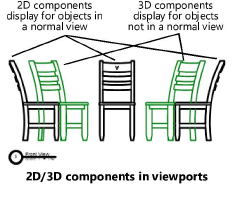
If the viewport displays 2D components in an incorrect stacking order for the view, you can relocate the component for correct display; see Relocating 2D components of symbol definitions and plug-in objects.
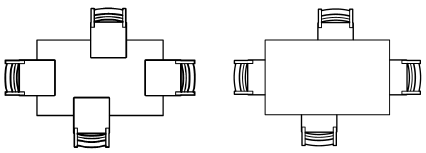
In addition to considering the normal view appearance, 2D components can be designed with three different detail levels, appropriate for display at different scales; see Customizing detail levels for 2D and 3D components of symbol definitions and plug-in objects.
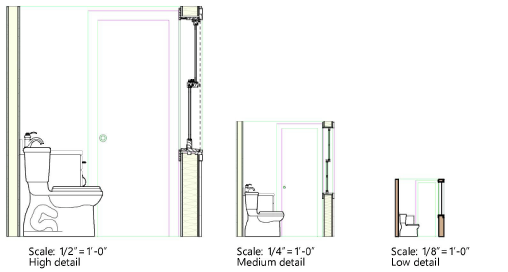
2D components and 3D components of a symbol definition can be displayed in a viewport at the same time; see Displaying 2D and 3D components of a symbol definition together in a viewport.
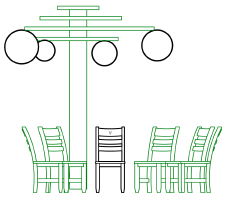
|
|
Click here for a video tip about this topic (internet access required). |