
Click here for a video tip about this topic (internet access required).
Command |
Path |
Text Along Path |
Text |
The Text Along Path command converts text created with TrueType or OpenType fonts into polylines, and places them along a specified path. The appearance of the path object can be adjusted after placement.
|
Click here for a video tip about this topic (internet access required). |
To create 3D text along a path:
1. Select the text and a path object. The text must be a single line, and the path must be long enough for the text, or text along path conversion will not occur.
2.Select the command.
The Text Along Path dialog box opens. Specify the options for creating the text along the path.
 Click
to show/hide the parameters.
Click
to show/hide the parameters.
The selected text follows the path object, and the original path object is deleted.
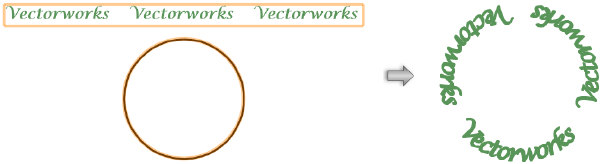
The Text Along Path parameters can be edited in the Object Info palette. The parameters are identical to those in the Text Along Path dialog box, with two additional parameters.
 Click
to show/hide the parameters.
Click
to show/hide the parameters.
To edit the path object, select Modify > Edit Text Along Path, and then select Path. An editing window opens to allow you to edit the path object with the Reshape tool. To reverse the direction of the path object, click Reverse Direction from the Object Info palette; this reverses the direction of the text, and also changes the text placement to the other side of the path.
~~~~~~~~~~~~~~~~~~~~~~~~~