Tool
Tool set
Shortcut
Rotate View

Visualization
Shift+W
To rotate the 3D view, either use the Rotate View tool and the mouse, or specify rotation values with the Rotate 3D View command.
Tool |
Tool set |
Shortcut |
Rotate View
|
Visualization |
Shift+W |
The Rotate View tool rotates the view clockwise or counter-clockwise in 3D.
To control the movements of the Rotate View tool, drag the mouse or click one of the mode buttons. The first three Tool bar buttons set the center of rotation. The last two modes perform precise, incremental rotation movements in the direction specified.
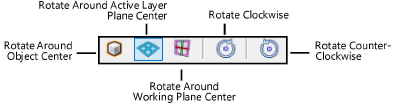
Mode |
Description |
Rotate Around Object Center |
Uses the center of selected objects as the rotation center |
Rotate Around Active Layer Plane Center |
Uses the center of the active layer plane as the rotation center |
Rotate Around Working Plane Center |
Uses the origin of the current working plane as the rotation center |
To rotate the 3D view:
1. Click the tool and modes.
2.Click the drawing and drag while holding the mouse button. Move the cursor to rotate the view in the direction of the cursor movement. Release the mouse button to stop the rotation. Alternatively, use the tool modes to control clockwise/counter-clockwise movement.
Mode |
Mouse movement/key |
Description |
|
Move left or right |
Rotates about the screen Y axis (or the screen Z axis if the cursor is at the perimeter of the drawing) |
|
Move up or down |
Rotates about the screen X axis (or the screen Z axis if the cursor is at the perimeter of the drawing) |
Rotate Clockwise |
|
Each click rotates the view in a clockwise direction about the selected center of rotation |
Rotate Counter-Clockwise |
|
Each click rotates the view in a counter-clockwise direction about the selected center of rotation |
When the Rotate View tool is in use, the Data bar displays the following information to help orient the view.
Data bar |
Description |
Azimuth |
Displays the active layer plane angle (in degrees) between the positive X axis and the direction from the selected center of rotation to the viewer |
Elevation |
Displays the angle (in degrees) between the selected center of rotation and the plane that is parallel to the active layer plane and passes through the view origin |
Roll |
Displays (in degrees) the amount of rotation about the selected rotation center |
Command |
Path |
Rotate 3D View |
View |
The Rotate 3D View command provides a precise way to rotate the 3D view. Enter rotation values directly, or rotate the view in increments. A preview displays the rotation movements before the actual view is rotated.
To rotate the 3D view:
Select the command.
The Rotate 3D View dialog box opens.
 Click
to show/hide the parameters.
Click
to show/hide the parameters.
~~~~~~~~~~~~~~~~~~~~~~~~~