
Click here for a video tip about this topic (internet access required).
The Unified View command accesses a modeling mode to view, snap to, select, and edit objects in multiple design layers within a unified 3D coordinate system. This mode is active by default to see the entire model and edit multiple objects across layers easily, or to align objects across layers, without having to create a viewport or use layer links.
In a unified view, the Vectorworks program aligns all visible design layers in the drawing file with the active layer, and displays them using the active layer’s scale, lighting options, render mode, and Renderworks background. The unified view also provides a unified coordinate system; the Z coordinates of all objects are expressed relative to the active layer plane. Other layers are above or below the active layer, depending on their elevation’s relationship to the active layer.
The active layer’s layer options setting (View > Layer Options) determines whether other layers can be rendered and snapped to, and whether objects on other layers can be selected and modified. For rendering, select Show Others or Gray Others. For both rendering and snapping, select Show/Snap Others or Gray/Snap Others. When Show/Snap/Modify Others is selected, objects on other layers can be selected and they can be modified.
|
Click here for a video tip about this topic (internet access required). |
Command |
Path |
Unified View Options |
View |
To set unified view options:
Select the command.
The Unified View Options dialog box opens.
 Click
to show/hide the parameters.
Click
to show/hide the parameters.
Command |
Path |
Shortcut |
View bar |
Unified View |
View |
● Ctrl+Alt+L (Windows) ● Cmd+Option+L (Mac) |
(must be added to the View bar; see The View bar) |
To enable unified view:
Working with unified view enabled is recommended.
1. Select the command.
2.To return to a separate layer view, select the command again.
A check mark next to the Unified View command indicates that the feature is activated.
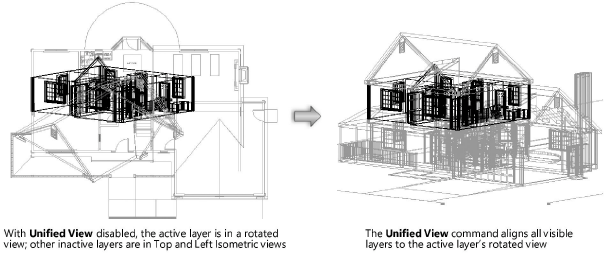
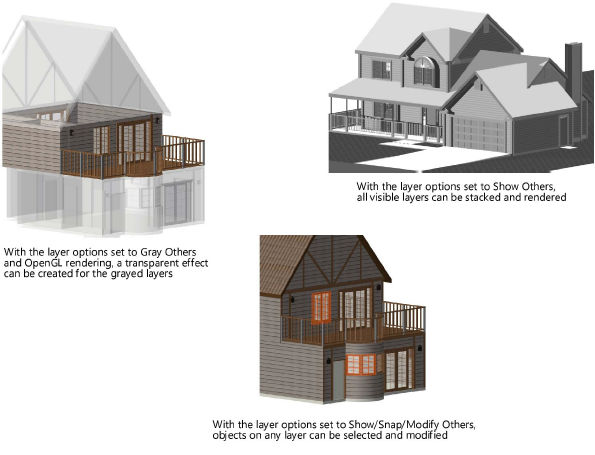
~~~~~~~~~~~~~~~~~~~~~~~~~