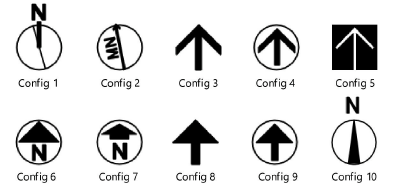Creating north arrows
Creating north arrows
|
Mode |
Tool |
Tool set |
|
Modes for The Symbol Insertion tool |
North Arrow
|
Dims/Notes |
Use the North Arrow tool to indicate the drawing orientation, in a variety of configurations. The deviation from true magnetic north can be displayed on some of the configurations. If the design layer is georeferenced, the object is rotated to point in the proper direction.
North arrows maintain a constant size regardless of the drawing scale.
To create a north arrow:
Click the tool and mode.
Click to place the object in the drawing, and click again to set the rotation. The first time you use the tool in a file, a properties dialog box opens. Set the default parameters. The parameters can be edited later from the Object Info palette.
Click to show/hide the parameters.Click to show/hide the parameters.
|
Parameter |
Description |
|
2D Scale Factor |
Specifies the marker size; increase the scale value to obtain a larger marker |
|
Config |
Select the arrow style from the list
|
|
Arrow Graphics |
Select an arrow style from the list; arrow styles include filled and unfilled versions |
|
Show MN Declination |
Adds the deviation from true magnetic north for some styles |
|
Declin Deg Offset |
Specifies the degree of offset from true north |
|
Use Heliodon |
Associates the arrow with a heliodon in the drawing. The north arrow will align with the north point of the heliodon. |
|
Select Heliodon |
Opens the Select Heliodon dialog box. Click the Use column next to a heliodon to select it. |