Inserting a scale bar
|
Mode |
Tool |
Tool set |
|
Modes for The Symbol Insertion tool |
Scale Bar
|
Dims/Notes |
Use the Scale Bar tool to indicate the scale of the drawing objects. To include a scale bar for a viewport, select Modify > Edit Viewport, and place the scale bar as a viewport annotation.
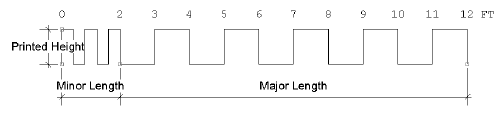
To create a scale bar:
Click the tool and mode.
Click to place the object in the drawing, and click again to set the rotation. The first time you use the tool in a file, a properties dialog box opens. Set the default parameters. The parameters can be edited later from the Object Info palette.
Click to show/hide the parameters.Click to show/hide the parameters.
|
Parameter |
Description |
|
Printed Height |
Specify the printed height of the scale bar |
|
Minor Length |
Specify the minor length |
|
# of Min Divs |
Specify the number of minor divisions (the first division is split into minor divisions; the remainder of the scale bar is in major divisions) |
|
Major Length |
Specify the major length |
|
# of Major Divs |
Specify the number of major divisions |
|
Style |
Select the scale bar style: Zigzag, Box, Line, Checker, or Flip |
|
Adjust Units |
Switches between units specified for the drawing file (File > Document Settings > Units); for example, switch between feet and inches |
|
Decimal Points |
Displays units with up to four decimal places |
