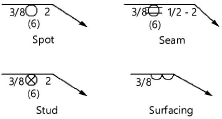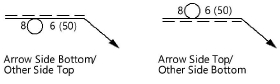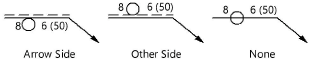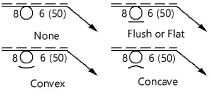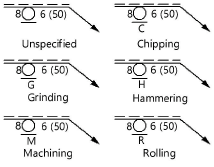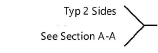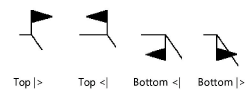Miscellaneous welding symbols
Miscellaneous welding symbols
|
Mode |
Tool |
Tool set |
|
Modes for The Symbol Insertion tool |
|
Dims/Notes |
Multiple welding tools share the same position on the tool set. Click and hold the mouse on the visible tool to open the Pop-out tools list and select the desired tool.
To insert a miscellaneous welding symbol:
Click the tool and mode.
Click to place the object in the drawing, and click again to set the rotation. The first time you use the tool in a file, a properties dialog box opens. Set the default parameters. The parameters can be edited later from the Object Info palette.
Once the object has been placed, its marker can be selected from the Attributes palette (see Marker attributes).
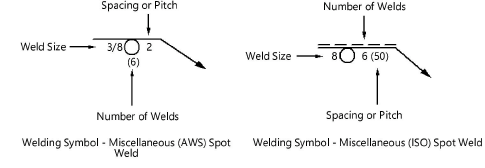
Click to show/hide the parameters.Click to show/hide the parameters.
|
Parameter |
Description |
|
|
Rotation |
Specifies the number of degrees to rotate the object (0.00 is horizontal) |
|
|
Text Style |
Select a text style from a library or the current file. To use the style defined for the object’s class, select <Class Text Style>. To format the text using options on the Text menu, select <Un-Styled>. See Using text styles and Formatting text. |
|
|
Type of Weld |
Select the weld symbol type
|
|
|
Configuration (ISO only) |
Select the data display configuration
|
|
|
Significance |
Sets where data displays about the leader line
|
|
|
Weld Size |
Displays the size of the weld. Applies to all weld types. |
|
|
Length |
Displays the length of the weld. Applies to the seam weld only. |
|
|
Spacing or Pitch |
Displays the desired spacing or pitch. Applies to spot, seam, and stud welds only. |
|
|
Number of Welds |
Displays the number of welds. Applies to spot, seam, and stud welds only. |
|
|
Finish Contour |
Select the finish contour type
|
|
|
Finish Method |
Select the finish method type
|
|
|
Arrow |
Sets whether to have an arrow on the leader line |
|
|
Position |
Select the side from which the arrow on the leader line extends (left or right) |
|
|
Reference |
Specify whether to include a reference note |
|
|
Position |
Select the position of the reference note; by default, Left is selected if the arrow is on the right, or Right is selected if the arrow is on the left |
|
|
Ref. Line 1 |
If needed, enter the data to display in the first reference line |
|
|
Ref. Line 2 |
If needed, enter the data to display in the second reference line |
|
|
Ref. Line 3 |
If needed, enter the data to display in the third reference line |
|
|
Weld All Around |
Places a weld all around the marker |
|
|
Field Weld |
Places a field weld flag |
|
|
Position |
Sets the position of the field weld flag. Select Top |> to have the flag on top facing right, Top <| to have the flag on top facing left, Bottom |> to have the flag on bottom facing right, Bottom <| to have the flag on bottom facing left.
|
|