 Placing a dimension tape
Placing a dimension tape
|
Mode |
Tool |
Tool set |
|
Modes for Creating lines |
Dimension Tape
|
Dims/Notes |
Spotlight software users can place a dimension tape object on the drawing to quickly indicate the approximate location of objects that don’t require final alignment until after installation is completed.
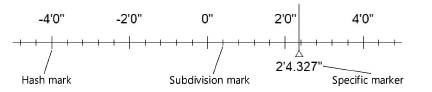
To create a dimension tape:
Click the tool and mode.
Click to place the object in the drawing, click again to set the length and rotation, and click a third time to establish the position. The first time you use the tool in a file, a properties dialog box opens. Set the default parameters. The parameters can be edited later from the Object Info palette.
The dimension tape’s text font, size, and style are controlled with the Text menu, and attributes such as pen color, line type, and fill are controlled with the Attributes palette.
Click to show/hide the parameters.Click to show/hide the parameters.
|
Parameter |
Description |
|
Tape length |
Enter the length of the dimension tape in document units |
|
Dist. between Hash Marks |
Enter the distance between hash marks |
|
Number of subdivisions |
Enter the number of evenly spaced subdivision marks between hash marks |
|
Height of hash marker |
Enter the height of the hash marks |
|
Height of subdivision marker |
Enter the height of the subdivision marks |
|
Number in negative direction |
Extends the numbers in a negative direction; by default, the numbers increase in the direction the tape was drawn |
|
Number placement |
Select whether to place the numbers above or below a horizontal line, or to the right or left of a vertical line |
|
Mark from center |
Extends numbers in both directions from the center of the tape; if 0 should be located off-center, enter the offset |
If you need to indicate a specific location on the tape to mark the placement of an item, right-click on the dimension tape object and select Add Specific marker from the context menu.
The specific marker is a separate object from the dimension tape it is associated with, and its pen, line type, and fill attributes are edited independently. The placement of the specific marker and the length of its line can be edited with control points, and its position on the tape can be modified in the Object Info palette. To remove a specific marker, move its control point past the end of the dimension tape object, or select it and press the Delete key.