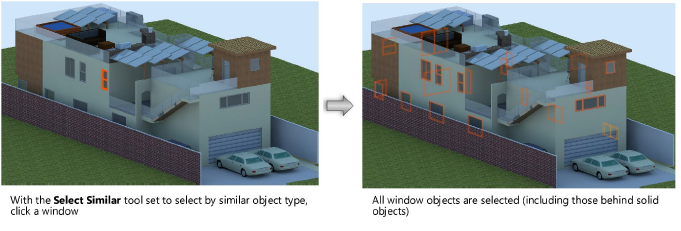Selecting similar objects
Selecting similar objects
|
Tool |
Tool set |
|
Select Similar
|
Basic |
Use the Select Similar tool to select objects that have features in common with a specific object. This can be useful if you need to move or modify a large number of similar objects, such as windows. It can also make it easier to locate similar objects in a drawing that is very crowded.
![]()
|
Mode |
Description |
|
Select any Object
|
Selects objects that are similar to the clicked object |
|
Current Selection
|
Selects objects that are similar to the clicked object, within a group of preselected objects |
|
Preferences
|
Sets the default parameters to be used for the tool |
|
Settings |
Sets the group of parameters to be used for the tool—either the currently active settings, or a selection from the list of saved settings |
Walls and objects within walls cannot be selected at the same time. Therefore, sometimes the objects selected by this tool may not be as expected. For example, you cannot select a set of walls and then click Current Selection mode to select all windows within those walls.
To select similar objects:
To select from a specific set of objects, select the objects first.
Click the tool and mode.
Click Preferences to open the Select Similar Preferences dialog box and specify the object attributes to match.
Alternatively, select a set of saved attributes from the Settings list on the Tool bar.
Click to show/hide the parameters.Click to show/hide the parameters.
|
Parameter |
Description |
|
Saved Settings Options |
See Using saved sets to save and apply saved settings |
|
All |
Each group of attributes has this option, to make it easy to quickly select and deselect attributes. Checked box: All attributes in the group are selected; click to deselect all attributes in the group. Empty box: No attributes in the group are selected; click to select all attributes in the group. Box displays a square or dash: One or more attributes in the group are not selected; click to select all attributes in the group. |
|
Fill Attributes |
Selects objects with matching fills, including foreground and background colors, styles (pattern, hatch, gradient, or image fill), and textures |
|
Text Attributes |
Selects text objects, dimensions, or plug-in objects with matching text attributes, including font, size, font style, alignment, and spacing |
|
Wall, Slab, and Roof Attributes |
Selects walls, slabs, roofs, and roof faces with matching thicknesses, components, and styles (Vectorworks Design Suite required for wall, slab, and roof styles) When Style is selected, but Thickness and Components are not, all unstyled objects are considered similar regardless of their other attributes. To limit the selection to unstyled objects with similar thickness or components, select those attributes in addition to Style. |
|
Pen Attributes |
Selects objects with matching pen foreground and background colors, styles (solid, pattern, or line type), and line thicknesses |
|
Other Attributes |
Selects objects with various other matching attributes |
|
Line End Marker |
Selects line objects with matching end markers, including styles and sizes |
Click the object that is similar to the objects you want to find.
An alert displays if the clicked object is not appropriate for the selected attributes (for example, if the Font attribute is selected, but a plant object is clicked).
The similar objects are selected.