The Camera Match preview object
A preview object contained within the Camera Match object helps establish the Camera Match view. This object is made up of two vertical planes placed in relation to the reference object. One vertical plane is green and vanishes toward the left vanish point; the other plane is red and vanishes toward the right vanish point. This object always displays in the perspective view calculated by the Camera Match object, according to its current settings. This provides a live preview as adjustments are made, making it easier to set the parameters and control lines accurately.
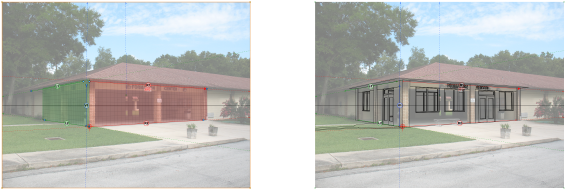
While the default settings may not relate to the size of objects in the photo, they can be used to get a good feel for how the perspective view is shaping up as control lines and settings are changed in the Camera Match object. However, if you know the size of an existing object in the photo, the Preview Object can be set to this size. In the image, the preview object was set to the dimensions from the corner to two columns wide and two columns deep. This also happens to be the extents of the proposed parts of the model. You can see just how well the view is aligning with the photo before actually clicking Set View to Match. Keep in mind that the preview object is only an aid to help with setting the parameters of the Camera Match object. While it is good to try to set up the Camera Match object so that the preview object aligns well with the photo, it is not critical to align it perfectly. Once it is close, click Set View to Match. You can always tune the view to further refine it.
When you click Set View to Match (or Fine Tune View), the preview object is turned off and the model view is set (as shown in the image to the right).
To set the preview object parameters:
Select the Camera Match object (in the Edit Annotation mode of the sheet layer viewport).
Click Preview Object Settings from the Object Info palette.
The Preview Object Settings dialog box opens.
Click to show/hide the parameters.Click to show/hide the parameters.
|
Parameter |
Description |
|
Preview Object View |
Dynamic preview of the preview object |
|
Preview Object Dimensions |
|
|
Constrain dimensions to cube |
Constrains the Left, Right, and Vertical Plane dimensions to be equal. When selected, the Right, and Vertical dimensions are set equal to the Left dimension. While the word “cube” implies that the angle between the left and right plane is 90 degrees, the angle always matches the angle between the right and left axes of the Camera Match reference. |
|
Left Plane Length |
The horizontal dimension of the left (green) vertical plane of the preview object |
|
Right Plane Length |
The horizontal dimension of the right (red) vertical plane of the preview object |
|
Plane Height |
The vertical dimension of both (left and right) vertical planes of the preview object |
|
Show Grid w/ Spacing of |
Overlays a grid on the preview object planes at the specified size |
|
Reference Object Offsets |
|
|
Horizontal Offset |
The horizontal offset (from the Camera Match reference) of the preview object along the chosen plane |
|
Vertical Offset |
The vertical offset (from the Camera Match reference) of the preview object along the chosen plane |
|
Offset Along Plane |
The plane used for the offset of the preview object in relation to the Camera Match reference |
