 Creating circuit labels for printing
Creating circuit labels for printing
|
Command |
Path |
|
Make Cable Labels |
ConnectCAD > Documentation |
Vectorworks can automatically create a worksheet for printing cable labels.
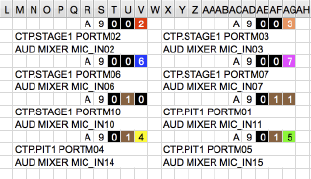
Normally, the drawing should be checked before creating the worksheet to find and resolve any circuit issues, so that the labels are up to date.
To create a cable label worksheet for printing:
Select the command.
The Cable Labels Setup dialog box opens.
Click to show/hide the parameters.Click to show/hide the parameters.
|
Parameter |
Description |
|
Worksheet name |
Enter the name of the worksheet |
|
Number of labels per worksheet row |
Sets the number of labels per worksheet row; this depends on the number of labels per row on the label stock |
|
Cable number length (max) |
Sets the length of the cable number by selecting the number of worksheet cells to allocate |
|
Blank column |
Click the first blank column to add an empty column on the left; click the second blank column to add an empty column between labels. The third blank column adds an empty column on the right. |
|
Label format |
Each label can have up to five rows of text. Row 1 (mandatory) contains the cable number. On the worksheet, the cable number is colored according to the standard resistor color code so that it can easily be read from a distance. The remaining rows can contain two sets of data, separated with a selected character. Select the data to include, and select a separator from the list. Add a blank row by activating a label with no data. |
Use the worksheet to print labels for the circuits, or export the worksheet to a spreadsheet program for printing.
