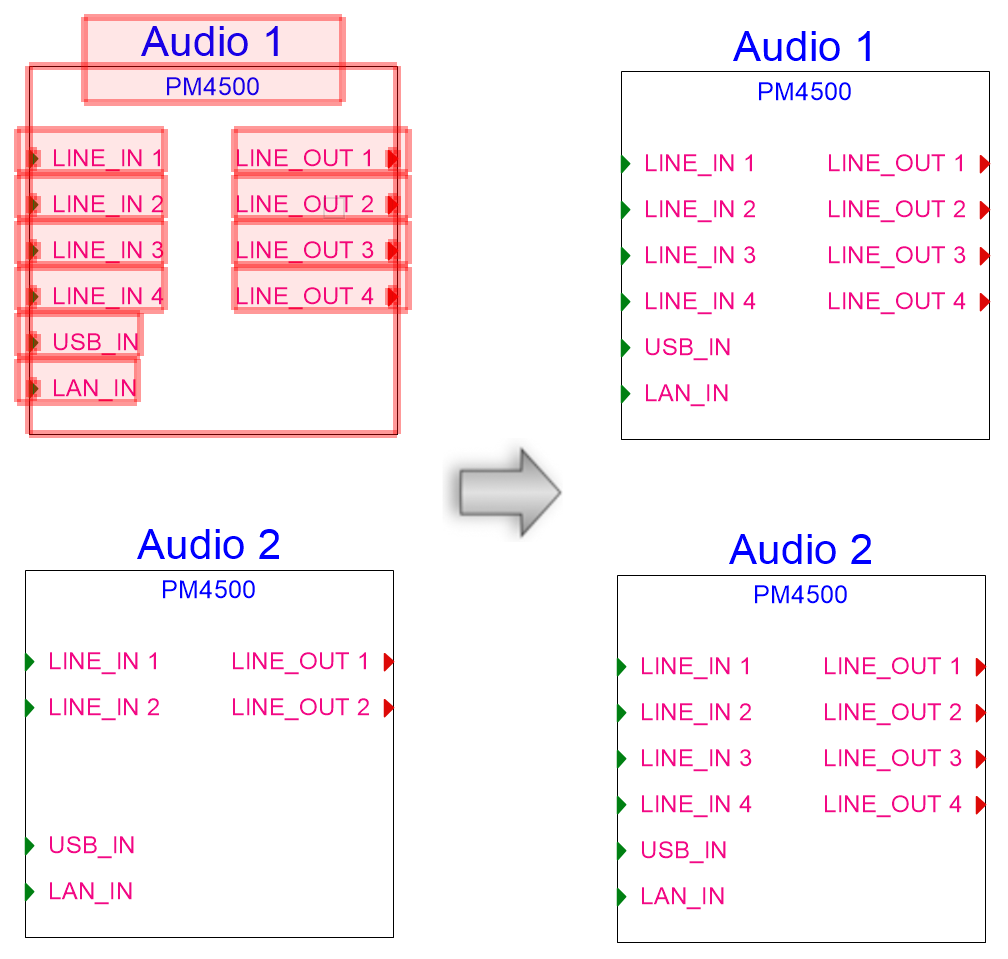Transferring device properties
The Device tool eyedropper modes transfer device properties from one device to another. This is convenient, for example, when there are hundreds of devices with a similar make and model, and you need to add a socket to each one, or update the device properties or its graphics.
Socket parameters are copied between identically named sockets from the source device to the target device. New sockets in the source are added to the target; if there are sockets in the target that are not in the source, specify the action to take in the preferences.
If a device has an associated equipment item defined, the device's make, model, physical data, and location data come from the equipment item; these parameters are not transferred to another device when this is the case.
|
Mode |
Tool |
Tool set |
|
Pick up Attributes
Apply Attributes
|
Device
|
Schematics |
To transfer device properties from a source device to one or more target devices:
Click the tool, and then click Preferences mode from the Tool bar.
The Device Eyedropper Transfer Preferences dialog box opens.
Click to show/hide the parameters.Click to show/hide the parameters.
|
Parameter |
Description |
|
Only apply to devices with the same |
Select whether the target device's make and/or model should match the source's |
|
Missing Socket Action |
When sockets are present in the target device but not in the source device, select the action to take. Do not delete any sockets: Retains the existing, unique sockets in the target device Delete if not connected: Deletes the existing, unique sockets from the target device, as long as they are not connected by a circuit Delete even if connected: Deletes the existing, unique sockets from the target device, even when they are connected |
Click Pick up Attributes mode from the Tool bar.
Eligible devices are highlighted as the tool hovers over them.
Click the source device.
On the Tool bar, the mode automatically switches to the Apply Attributes mode.
Eligible devices are highlighted as the tool hovers over them.
Use the Selection tool in boomerang mode to select a set of multiple devices at once.
Click on the target device or on the multiple selection of target devices.
Device properties are transferred as follows, depending on the selected preferences:
Click to show/hide the parameters.Click to show/hide the parameters.
|
Existing situation |
Results |
|
The source and target socket names match |
The parameters of the source device's sockets are copied to the target device sockets; the target device socket moves to the same location (relative to the device local origin) as the source device socket |
|
A socket is present in the target device that does not exist in the source device |
The target socket is deleted if that option is set in tool preferences. Connected circuits are also deleted with the socket, if that option is enabled in tool preferences. |
|
The source device contains a socket not present in the target device |
A copy of this socket is added to the target device. If another socket is present at the same location (relative to the device local origin), then the location will be moved downwards by one snap-grid until a free space is found. |
In addition:
Connected circuits update and their paths adjust if necessary.
Non-socket profile group content in the target device is replaced with a copy of the source device content.
Object attributes and class for the target device are set to those of the source.
Device name, identification, and user parameters do not get transferred to the target device.