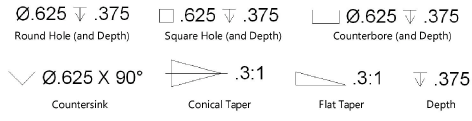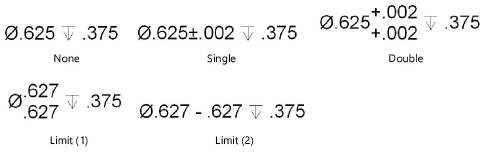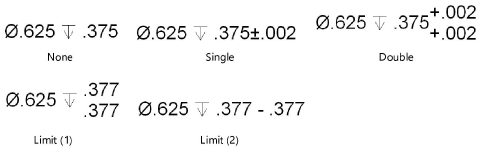Geometric dimensioning and tolerancing note
Geometric dimensioning and tolerancing note
|
Mode |
Tool |
Tool set |
|
Modes for The Symbol Insertion tool |
Geom Dim and Tol Note
|
Dims/Notes |
Multiple annotation tools share the same position on the tool set in some workspaces. Click and hold the mouse on the visible tool to open the Pop-out tools list and select the desired tool.
The Geom Dim and Tol Note tool inserts a notation symbol and text specifying the dimension of round, square, counterbore, and/or countersink holes, and unit ratio for conical and/or flat tapers. Alternatively, a depth symbol and associated text can be inserted.

To insert a geometric dimensioning and tolerancing note:
Click the tool and appropriate mode.
Click to place the object, and click again to set the rotation. The first time you use the tool in a file, a properties dialog box opens. Set the default parameters. The parameters can be edited later from the Object Info palette.
To add a leader and marker, click the Selection tool from the Basic palette and drag the control point on the object. Edit the marker from the Attributes palette (see Marker attributes).
Click to show/hide the parameters.Click to show/hide the parameters.
|
Parameter |
Description |
|
Rotation |
Specifies the number of degrees to rotate the object (0.00 is horizontal) |
|
Text Style |
Select a text style from a library or the current file. To use the style defined for the object’s class, select <Class Text Style>. To format the text using options on the Text menu, select <Un-Styled>. See Using text styles and Formatting text. |
|
Precision |
Select the decimal place rounding value for the hole size and depth |
|
Note Type |
Select the style of the note marker
|
|
Hole Size/Taper |
Enter the diameter for round, square, counterbore, and countersink holes; enter the unit ratio for conical and flat tapers |
|
Tolerance |
Sets whether the hole size/taper has a single, double, limited, or no tolerance
|
|
Top/Bottom |
Enter the value that is added to or subtracted from the base dimension to determine the upper/lower limit of the dimension |
|
Depth/Angle |
Enter the depth for round, square, and counterbore holes (if the depth is zero or less, it is not displayed); enter the angle for countersink holes |
|
Tolerance |
Sets whether the depth/angle has a single, double, limited, or no tolerance
|
|
Top/Bottom |
Enter the value that is added to or subtracted from the base dimension to determine the upper/lower limit of the dimension |
|
Leader |
Enter text to display before the dimension |
|
Trailer |
Enter text to display after the dimension |
|
Leader Line Position |
Select to place the dimension leader line to the right or left side of the object |
|
Shoulder Length |
Specifies the length of the leader line’s shoulder |