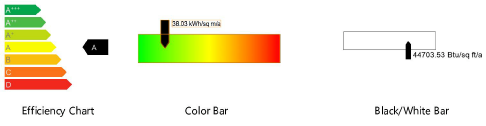Placing an Energos label on the drawing
Placing an Energos label on the drawing
|
Command |
Path |
|
Create Label |
AEC > Energos |
The energy analysis results can be placed on the drawing in label form. The label is inserted as a page-scaled object.
To insert an Energos label:
Select the command.
Click to place the object in the drawing, and click again to set the rotation.
The first time you place a label in a file, a properties dialog box opens. Set the default parameters. The parameters can be edited from the Object Info palette.
Click to show/hide the parameters.Click to show/hide the parameters.
|
Parameter |
Description |
|
Scaling Factor |
Specifies the label size; increase the scale value to obtain a larger object |
|
On Schedule |
Select whether to include the label information in worksheets for reporting purposes |
|
Display Type |
Select the label format
|
|
Length |
For bar labels, indicates the length of the bar |
|
Draw As Placeholder |
For bar labels, places loci on the drawing instead of the label. Use the loci as guidelines for creating a custom label. |
|
Bar Height |
For bar labels, indicates the height of the bar |
|
Result Value |
Select the category of results to display |
|
Show Compliance Check |
For bar labels with supported categories and selected compliance standards, displays the compliance levels on the bar |
|
Label Setting |
Opens the Energos Label Settings dialog box to determine which results should be displayed on the Object Info palette for convenient reference. All available detailed calculation results are listed for selection, or click Settings to choose a saved set of results. Place a check mark in the Show column to display the result. Placing a check mark in a heading category automatically selects all sub-categories. To select or deselect specific data within the category, click the disclosure arrow. The category expands, listing all data for individual inclusion in or exclusion from the display. See Using saved sets to manage the label saved sets. Click Restore Defaults to return to the default parameter display on the Object Info palette. |
|
Energos |
Opens the Energos Project Settings dialog box; if any changes are made to the settings, click Update |
|
Update |
Recalculates the energy analysis results and updates all labels, including labels within symbols, to reflect the latest changes |
|
Energy Analysis parameters |
Displays the energy analysis results, depending on the selections in the Label Settings dialog box |