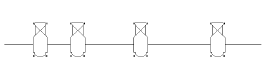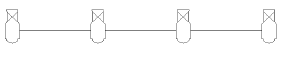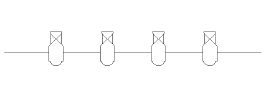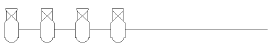Aligning and distributing Spotlight items
Aligning and distributing Spotlight items
|
Tool |
Tool set |
|
Align and Distribute
|
Lighting |
Lighting devices and other loads can be automatically aligned and distributed along a specified guide line with the Align and Distribute tool. The selected items are repositioned by their insertion points or geometric centers.
Items can be snapped to the guide line using the active snapping and plane settings. (See Snapping to a working plane (3D Only) for more information about 3D snapping.)
![]()
|
Mode |
Description |
|
Align
|
Aligns the selected lighting devices along the guide line by moving each item to the closest point on the line.
|
|
Distribute
|
Distributes the selected lighting devices along the guide line. The order in which the devices are distributed depends on their original positions on the screen plane. The order proceeds, primarily, from left to right and, secondarily, from top to bottom of the screen. The guide line sets the direction to apply the order. |
|
Evenly between points
|
Distributes the selected lighting devices evenly between the guide line points, starting with lighting devices at the beginning of the guide line
|
|
Evenly inside points
|
Distributes the selected lighting devices evenly between the guide line points, starting with spacing at the beginning of the guide line
|
|
At Interval
|
Distributes the selected lighting devices along the guide line using a specified Interval setting
|
|
Interval |
Sets the distribution spacing between the selected lighting devices |
To align or distribute items along a guide line:
Select the items to be aligned or distributed.
Click the tool and modes. For At Interval mode, specify the Interval.
Click to start the guide line, and click to end it.