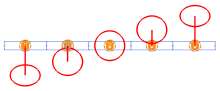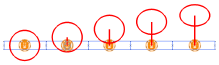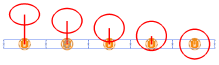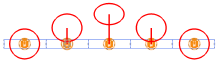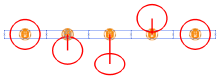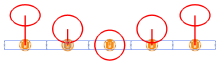Fanning the focus of lighting devices
Fanning the focus of lighting devices
|
Command |
Path |
Shortcut |
|
Focus Lighting Devices |
Spotlight Context menu |
Ctrl+Shift+Alt+F (Windows) Cmd+Shift+Option+F (Mac) |
The Focus Lighting Devices command spreads, or “fans,” the focus of a selection of lighting devices. Multiple fan types are available. You can independently fan the tilt and pan angles using slider controls, or enter angle values to make fine adjustments. These changes apply to the lighting devices’ starting pan and tilt angles. If needed, click Pick Focus to set a shared focus for all of the lights prior to fanning. To restore each device to its default focus position (with no pan or tilt applied), click Home Lighting Device.
A dynamic preview of the beam angle and centerline shows how each light will be focused when the dialog box closes. You can automatically create a focus point object for each lighting device.
Select the lighting devices.
Select the command.
The Focus Lighting Devices dialog box opens.
Click to show/hide the parameters.Click to show/hide the parameters.
|
Parameter |
Description |
|
Lighting device list |
Displays the selected lighting devices, sorted by channel number. If the channel numbers are equal (or unspecified), the list is sorted by device location, from left to right, in the drawing. The devices can also be sorted by Instrument Type, Position, or Purpose; click a column heading to sort in ascending or descending order. To re-order the devices manually, click in the # column and drag items to the desired location. |
|
Tilt/Pan |
Controls the fanning of tilt or pan values across the lighting devices. Select the Fan Type, and then use the slider and edit controls to adjust the angle. The slider range is -180 to 180 degrees, starting in the center at (0) zero degrees. |
|
Fan Type |
Controls the fanning of tilt or pan angles across the lighting devices. The fanning depends on the Lighting device list order. None: No fanning is applied.
Center Fan: Starting from the middle, values fan out in opposite directions.
Linear Fan from End: Starting from the last device, values fan in the same direction.
Linear Fan from Start: Starting from the first device, values fan in the same direction.
Fan To Center: Starting from the first and last devices, values fan towards the center in the same direction.
Inverted Center Fan: Starting from the first and last devices, values fan towards the center in opposite directions.
Fan out from Center: Starting from the middle, values fan to the ends in the same direction.
|
|
Throw Distance |
Sets the distance from each lighting device to its focus. This value is used to calculate the beam size; larger values produce larger beams. |
|
Create focus points |
Creates a focus point object with the specified Prefix for each lighting device |
|
Prefix |
When Create focus points is selected, enter a prefix for the focus points |
|
Home Lighting Device |
Returns the lighting devices to their default focus positions where tilt and pan are 0 (zero) |
|
Pick Focus |
Activates a temporary tool to define the focus of the lighting devices. Click in the drawing to set the starting focus location; the devices point at this location, and you are returned to the dialog box. |
If needed, set a starting focus location.
To reset the lights to their default focus, click Home Lighting Device.
To focus all of the lights at the same point, click Pick Focus, and click in the drawing to define the shared focus.
Select the Fan Type for tilting the lights.
Use the slider to interactively change the tilt, or enter an angle value in the field.
Repeat steps 4 and 5 for panning.
Click OK to close the dialog box and apply the fanning, as previewed. Each lighting device’s Pan, Tilt, and Throw Distance values are updated on the Object Info palette; see Lighting device properties. If Create focus points was selected, a focus point object is created for each device.