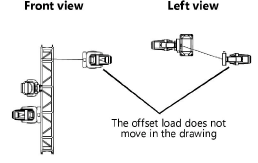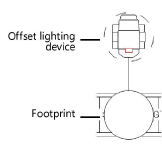Schematic view properties
Schematic view properties
The Object Info palette of a schematic object displays the schematic view properties followed by the properties of the referenced model object. You can edit the 3D model directly from the schematic view.
When the model object is edited, its schematic views may need to be updated; see Updating schematic views.
When multiple schematic objects are selected, the Object Info palette displays the model object properties only if the selected objects are of the same type, such as two lighting devices.
Click to show/hide the parameters.Click to show/hide the parameters.
|
Parameter |
Description |
|
Rotation |
Sets the rotation angle |
|
2D Component View (schematic rigging objects only) |
Sets the 2D view. When this view is changed, an offset load preserves its offset position. Its witness line adjusts to stay connected with the hanging point in the new view.
In most cases, when the 2D Component View matches the drawing view, the orientation of schematic objects matches the orientation of the referenced model objects. However, the orientation of schematic loads may differ from the model in certain views, if the referenced loads are rotated at a different angle from their rigging objects. |
|
Show Footprint (offset schematic load objects only) |
Displays an outline of the selected load on the schematic rigging object, indicating the actual space occupied by the load. Set the footprint class from the Spotlight preferences: Loads and Rigging pane.
|
|
Update Geometry |
Corrects the geometry of selected schematic objects that became out of date when the model objects were edited; see Updating schematic views |
|
Model object properties |
Displays the properties of the referenced model object, for direct editing. The name of the object displays on the separator line between the schematic properties and the model object properties. If multiple objects are selected, enable Individual Edit mode to edit the properties of one object at a time; see Editing multiple objects. Clicking any button in the model object properties temporarily changes the selection, view, and visibility settings to assist with editing. |