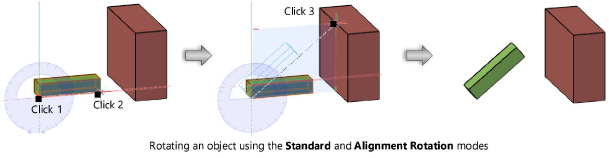Rotation by alignment
|
Mode |
Tool |
Tool set |
Shortcut |
|
Standard
Duplicate
|
Rotate
|
Basic |
Alt+= (Windows) Option+= (Mac) |
To rotate an object by aligning it with another object:
Select the object to rotate.
Click the tool and applicable mode, depending on whether the original or a duplicate object is to be rotated.
In a 3D view, select Alignment Rotation from the Tool bar.
A protractor feedback graphic displays around the cursor. Position the protractor on the appropriate rotation plane, and click at the center point of the rotation.
The protractor graphic displays only when an object is selected.
The protractor graphic remains at the click point. As you move the cursor, the protractor rotates, and a dotted line from the rotation center to the cursor previews the axis of rotation. Click to define the axis of rotation.
As you move the cursor, a preview of the rotated object displays. Click the desired point to align the object.
The original object or its duplicate is rotated to the new position.
For the alignment and preview to work properly, all three clicks must be positioned on a snap point.