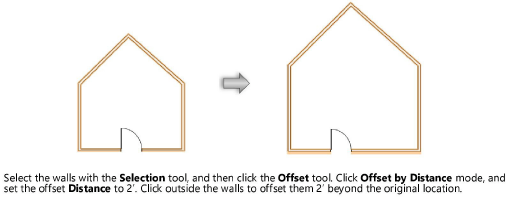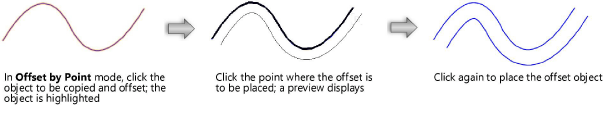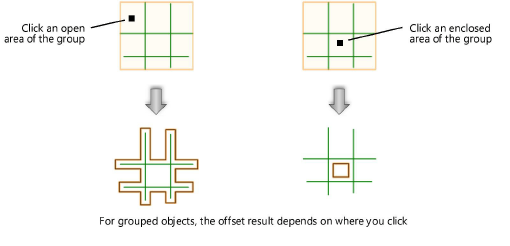Offsetting objects
|
Tool |
Tool set |
Shortcut |
|
Offset
|
Basic |
Shift+- (hyphen) |
The Offset tool either creates a duplicate object offset from the original, or offsets the selected object from its original location. Use this tool to easily create parallel objects, such as lines and walls. Also use it to produce a larger or smaller version of closed objects, such as ovals and connected walls. NURBS surfaces are offset by the offset distance along the surface normal direction.
To change which objects are selected, press and hold the Alt key (Windows) or Cmd key (Mac) to temporarily activate the Selection tool.
The Offset tool has four modes, which are also options in the Offset Tool Preferences dialog box.

|
Mode |
Description |
|
Offset by Distance
|
Places the offset object at the specified Distance from the original location |
|
Offset by Point
|
Places the offset object at a distance specified by a mouse click |
|
Duplicate and Offset
|
Creates a duplicate of the object at the offset location |
|
Offset Original Object
|
Moves the original object to the offset location |
|
Preferences
|
Opens the Offset Tool Preferences dialog box for specification of additional object parameters |
|
Distance |
For Offset by Distance mode, set the distance |
The 2D Conversion Resolution field, on the Edit pane of the Vectorworks Preferences dialog box, adjusts the degree of smoothing. The higher the conversion resolution, the higher the degree of smoothing, which produces a more accurate offset of objects. For more information on 2D conversion resolution, refer to Vectorworks preferences: Edit pane.
To offset one or more objects:
Select the object to be offset, if desired.
Click the tool.
Click Preferences to open the Offset Tool Preferences dialog box and specify the tool’s default parameters.
Click to show/hide the parameters.Click to show/hide the parameters.
|
Parameter |
Description |
|
Method |
|
|
Offset by Distance |
Places the offset object at the specified Distance from the original location (same as selecting the Tool bar button and entering the distance on the Tool bar) |
|
Offset by Point |
Places the offset object at a distance specified by a mouse click (same as selecting the Tool bar button) |
|
Duplication |
|
|
Duplicate and Offset |
Creates a duplicate of the object at the offset location (same as selecting the Tool bar button) |
|
Offset Original Object |
Moves the original object to the offset location (same as selecting the Tool bar button) |
|
Wall Offset |
|
|
Offset from Center Line |
Offsets walls from the center line of the wall’s original location |
|
Offset from Nearest Edge |
Offsets walls from the nearest edge of the wall’s original location |
|
Smooth Corners |
Rounds sharp corners in the offset object |
|
Close Open Curves |
Draws lines at both ends of the offset and original objects, to create a closed shape from the open curves |
Depending on the offset preferences, do one of the following:
|
Offset method |
Description |
|
Offset by Distance |
|
|
Click on objects to offset |
Select the object to be offset; the object is highlighted. Click to specify the offset location relative to the selected object, and to place the offset object. To continue offsetting objects, click another object to highlight it, and then click again to indicate the offset location. |
|
Offset selected objects |
Click in the drawing to specify the offset location relative to the originally selected object, and to place the offset object. The offset object is now selected; to offset from that object, click again to indicate the offset location. |
|
Offset by Point |
|
|
Click on objects to offset |
Select the object to be offset; the object is highlighted. Move the mouse to adjust the offset preview if necessary, and then click to place the offset object. To continue offsetting objects, click another object to highlight it, and then click again to indicate the offset location. |
|
Offset selected objects |
Click to set the offset point (move the mouse to adjust the offset preview if necessary), and then click again to place the offset object. The offset object is now selected; to offset from that object, click again to indicate the offset location. |
Depending on the offset preferences, either a duplicate object or the original object is placed at the offset location.