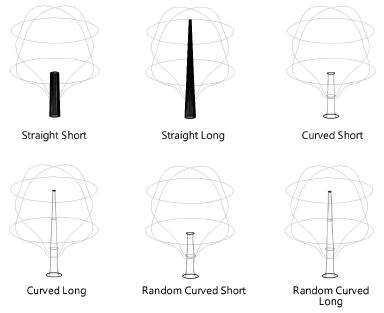Setting 3D existing tree appearance
Setting 3D existing tree appearance
The 3D appearance controls the symbol for the tree and trunk in 3D views. The settings apply to the selected tree or a variety of other selection options, and can be set as the default 3D attributes for the drawing. This is a powerful way to control the 3D appearance of all existing trees in the layer or drawing in one operation. Showing trees in a 3D view is also useful for creating shadow diagrams.
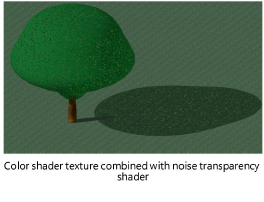
Using classes for the tree canopy shape and trunk is recommended. The attributes (color or texture) of these elements are easy to control with classes. The class color or texture must be set to Use at Creation. See Concept: Classes overview.
Existing tree symbols are provided in libraries; a selected symbol is automatically imported into the current file and displays in the Resource Manager. The resources in the ET Symbols.vwx file are available in the 3D Properties dialog box.
Image props, such as those provided by xFrog, can be used as 3D tree geometry. However, canopy height and canopy diameter changes from the Object Info palette do not affect the geometry of image props.
To set the existing tree 3D appearance:
From the Object Info palette of a selected existing tree, select 3D Properties. The 3D Properties dialog box opens.
Click to show/hide the parameters.Click to show/hide the parameters.
|
Parameter |
Description |
|
Create 3D Geometry |
Select whether to create 3D geometry for the existing tree |
|
Canopy Shape |
Select the symbol to display for the 3D canopy |
|
Trunk Shape |
Select the symbol to display for the 3D trunk shape. Short trunks extend to the First Branch Hgt value indicated from the Object Info palette, while long trunks extend into the canopy. If using a canopy texture that is partially transparent, use a long trunk shape for a more realistic appearance. A curved shape gives the trunk a flanged appearance near the ground; random selections are slightly more free-form in shape.
|
|
Optional Class Names |
|
|
3D Canopy |
To control appearance and visibility, select a class from the list of classes present in the drawing |
|
3D Trunk |
To control appearance and visibility, select a class from the list of classes present in the drawing |
|
Apply textures to classes |
If the canopy and/or trunk appearance is defined by classes, determines whether to apply the texture set for the class. In drawings with many external trees, performance may be improved by turning off the class texture. As the project becomes complete, apply the classes for optimal presentation. |
|
Apply Properties |
The various 3D properties can be applied to a single tree, all trees in the layer or drawing, and as the tool default preferences |
|
Apply list |
Select the method to apply the properties. To this object only: Applies the properties to the currently selected existing tree. To all objects on all layers: Applies the properties to all existing trees in the drawing. To all objects on active layer only: Applies the properties to all existing trees in the current layer. To all selected objects on all layers: Applies the properties to selected existing trees in the drawing. To all selected objects on active layer only: Applies the properties to selected existing trees in the current layer. |
|
Also apply as the document defaults |
Sets the 3D properties as the default preferences for the Existing Tree tool. Existing trees placed by the tool after clicking OK will have these properties applied. |
The 3D canopy shape is affected by changes in the Object Info palette for height, diameter, irregular canopy shape, First Branch Hgt, and DBH values.