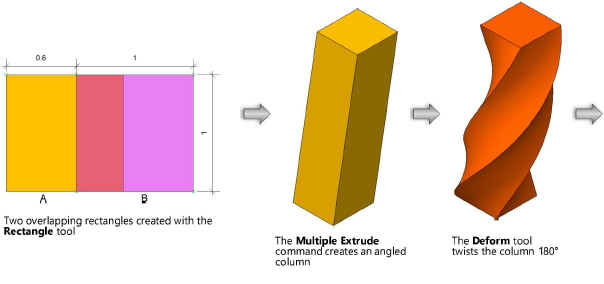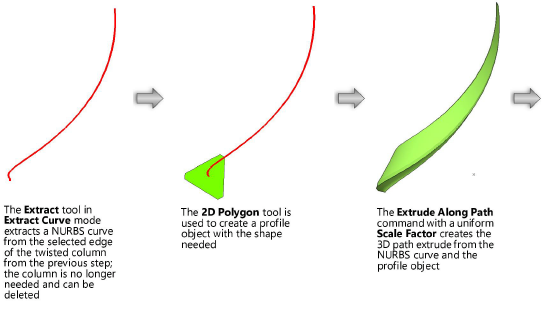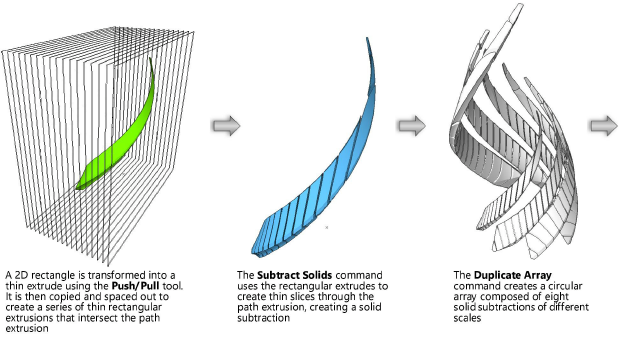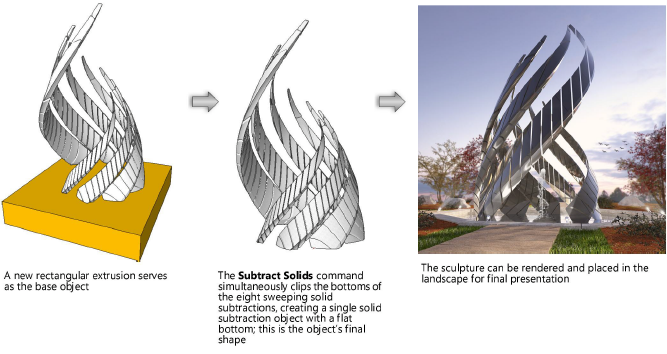3D modeling
3D modeling in Vectorworks provides techniques to meet a range of design needs, including architectural details, custom furniture, and sculptural objects at a large or small scale.

Types of 3D modeling
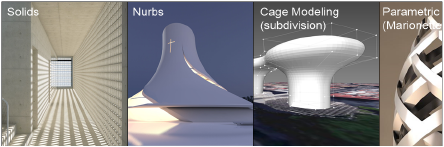
Vectorworks includes a flexible combination of tools and commands to create and manipulate 3D models. There are generally multiple ways to create any model, but using the right objects, tools, and commands in the right sequence can both increase efficiency and improve results.
Contour modeling
Objects such as NURBS curves and 3D polygons can create primitive shapes in 3D space by precisely manipulating the vertices and contours of the objects (see Creating NURBS curves and Creating 3D polygons). These can then be converted into other objects, like surfaces and solids, to form more complex shapes.
Solid modeling
Solid objects, which contain a volume, include extrudes (regular, tapered, multiple, and along path), sweeps, shells, fillets, chamfers, solid primitives (spheres, cones, etc.), solid additions/subtractions, and others. Several tools and commands, primarily in the 3D Modeling tool set and in the Modify and Model menus, can create and reshape solids.
Many solid objects also have a nested editable history (see Editing solid object history). By contrast, generic solids are scrubbed of all history.
Any solid object can be converted to a generic solid object, and some solid operations automatically result in the creation of a generic solid. Because generic solids use far fewer computer resources than other solid objects, you may choose to convert an object to a generic solid once its final form is achieved and you are confident no more edits are needed, to reduce file size and improve performance.
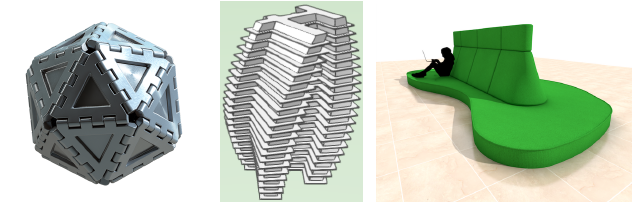
Surface modeling
Use NURBS surfaces and associated tools and commands such as the Loft Surface, Extract, and Project tools and the 3D Power Pack command suite to create non-rational, free-form shapes such as drapes and other flowing objects, and then use weighted vertices to “pull” the surface into shape. Surfaces can be converted into solid shapes using features such as the Shell Solid tool and the Stitch and Trim Surfaces command.

Subdivision modeling
Subdivision modeling is a very powerful and flexible method of creating objects that have an organic or free-form shape. Starting with a geometric subdivision primitive object, you manipulate a polygonal cage mesh to sculpt the desired shape. Depending on the iteration setting for the model, the cage mesh is not necessarily identical to the object’s shape; rather, changing an edge, face, or vertex of the cage mesh can affect the underlying shape indirectly and more subtly. This allows for the creation of curved complex shapes and other more supple manipulations.
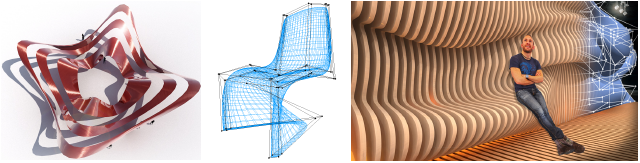
Mesh modeling
Meshes are useful in Vectorworks, to import models from other programs and to help convert objects of one type into another type. However, meshes are very “expensive” in terms of computing resources, and they are difficult to edit efficiently. It is often best to convert a mesh into a different object type to edit more effectively, or to simplify a mesh to reduce the file size (see Simplifying mesh objects).

Marionette modeling
Visual scripting with Marionette builds networks of sequentially performed actions, to define an object’s size, shape, texture, and much more. Marionette scripts can be used to create or modify many kinds of 3D objects, including solid objects, meshes, plug-in objects, and site models. Scripts can manipulate a large number of objects efficiently. Most Vectorworks 3D modeling commands can be incorporated into a Marionette script. Changing the script quickly changes the output.

Approaches to modifying 3D objects
The tools and commands available to edit 3D objects take a variety of different approaches, providing flexible options. Some tools and commands manipulate different kinds of objects, such as solids, NURBS surfaces, and subdivisions, while others have a more limited and specialty use.
Many tools and commands, such as the Push/Pull tool, Edit Subdivision tool, Deform tool, and the Add Solids and Simplify Mesh commands, directly manipulate 3D objects.
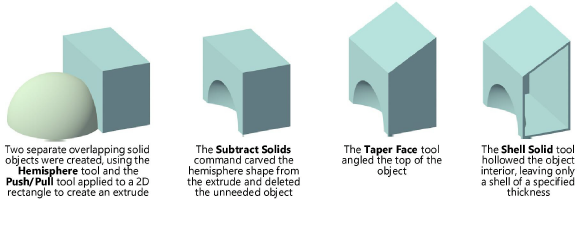
Other tools and commands, including the Extract tool, Create Contours tool, and the Sweep and Create Interpolated Surface commands, use shapes or parts of a shape to advance the design process, perhaps as a starting point for creation of an entirely new object.
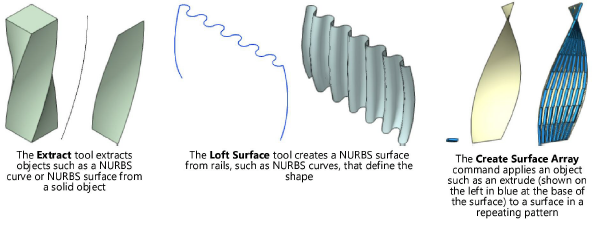
Several commands, primarily but not exclusively available through the Modify > Convert commands, convert one kind of object into another, for different kinds of manipulation using the other tools and commands.
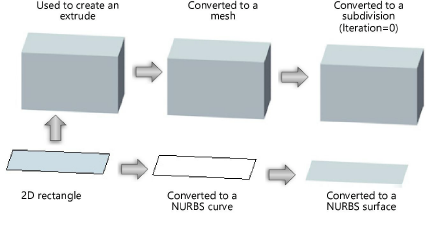
Example of a 3D modeling process
The 3D modeling tools and commands can be combined to create complex objects step by step. There are many ways to create a model, and the most efficient and effective combination of object types and editing methods varies widely depending on the end goal of the design process.