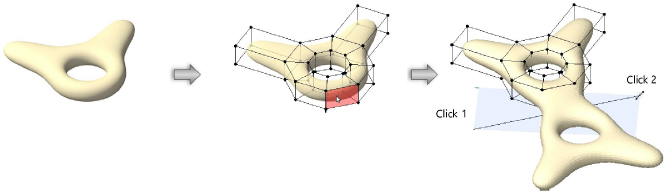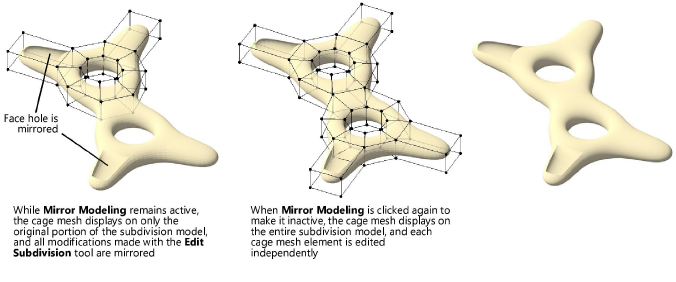Mirror modeling a subdivision object
|
Mode |
Tool |
Tool set |
|
Mirror Modeling
|
Edit Subdivision
|
3D Modeling |
The Mirror Modeling mode reflects edits to one portion of a model across an axis line. For example, you can create a symmetrical object by modeling one half of the object and then reflecting that half across the plane to create the whole model. While Mirror Modeling mode is active, all modifications made using the Edit Subdivision tool are mirrored.
The state of the Mirror Modeling mode is associated with each individual subdivision object, not with the Edit Subdivision tool or the drawing file. The setting persists for each object until the mode is changed for that object. Once Mirror Modeling mode is deactivated for a specific subdivision object, it cannot be reactivated to mirror edits to the opposite halves of the existing object. Reactivation of the mode begins the mirror cycle anew by reflecting the entire existing subdivision model across a new axis line.
To mirror a subdivision model:
Select the subdivision object to mirror.
Click the tool and mode.
Alternatively, double-click the subdivision object with the Selection tool to select the object and automatically activate the Edit Subdivision tool.
As you move the cursor over the cage mesh, its faces and open edges are highlighted to indicate they can be projected to the mirror plane. An open edge is an edge with only one adjacent face; this means that the cage mesh’s other adjacent faces have been completely deleted from the drawing using the Transform mode and the Delete key.
Select one or more faces and open edges to project across the plane.
You can select all the open edges that compose an open edge loop with a single command, as described in Selecting an edge loop in a subdivision model.
Click to set the beginning of the axis line. As you begin to drag the cursor to create the axis line, a preview of the mirrored object’s placement displays. Click again to set the end of the line.
A second half of the subdivision object is mirrored across the plane.
Leave Mirror Modeling active to continue to mirror edits across the plane as you make them to the original portion of the object, or click Mirror Modeling from the Tool bar to make it inactive and edit only one portion of the object at a time.
The cage mesh displays on only the original portion of the subdivision object as long as Mirror Modeling is turned on. Once the mode is turned off, the cage displays on the mirrored portion, too.