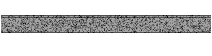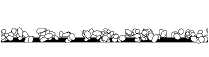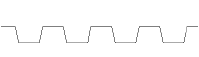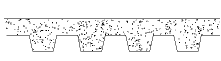Creating linear material details
Creating linear material details
|
Mode |
Tool |
Tool set |
|
Modes for the Polyline tool |
Linear Material
|
Detailing |
The Linear Material tool draws a standard representation of sheet building materials (such as plywood, gypsum board, and stucco) along a path. To create linear material details, either use the Linear Material tool, or draw a polyline and then select the Create Objects from Shapes command (see Creating objects from shapes).
To draw linear material details:
Click the tool and mode, and if desired set the linear material attributes from the Attributes palette (fill style, pen style, and line thickness). The linear material attributes can also be specified after creation.
Click to set the object’s start point.
Click to set the end of the segment and the beginning of the next. Continue drawing segments in this manner until the object is complete.
Click a second time at the start point to complete a closed polyline object, or double-click to complete an open polyline object.
The first time you use the tool in a file, a properties dialog box opens. Set the default parameters. The parameters can be edited later from the Object Info palette.
Click to show/hide the parameters.Click to show/hide the parameters.
|
Parameter |
Description |
|
Offset |
Sets the distance of the object baseline from the drawn path |
|
Type |
Select the kind of linear material to draw; available parameters depend on the type of linear material selected |
|
Board (generic) |
Creates two polyline edges; the space between the edges can be specified with a fill color from the Attributes palette
|
|
Gyp. Bd. (detail) |
Creates a board object with an additional offset line and fills the space with a stipple pattern
|
|
Plaster/Stucco |
Draws an irregular top line for the object
|
|
Plaster/Stucco (detail) |
Draws an irregular top line for the object, and fills the space with a stipple pattern
|
|
Plywood/OSB |
Creates a board object with evenly spaced parallel lines
|
|
Plywood/OSB (detail) |
Creates a plywood object with additional diagonal slashes
|
|
Built-up Roof |
Draws a filled band over a coarse, oval-shaped stipple pattern
|
|
Corrugated Deck |
Draws a zig-zag deck pattern
|
|
Corrugated Deck w/fill |
Creates a corrugated deck and fills the depth of the deck
|
|
Corrugated Deck w/fill (detail) |
Creates a corrugated deck, fills the depth of the deck, and adds a stipple pattern
|
|
Thickness |
Specifies the thickness of the linear material |
|
Pitch |
For corrugated deck details, determines the corrugation spacing |
|
Corrugation Depth |
For corrugated deck details, determines the corrugation height |
|
Closure |
Specifies which sections of the linear material object should have a closed end (does not apply to Built-up Roof details) |
|
Density |
For details with stipple patterns, sets the stipple density |
|
Vertex parameters |
Edits the linear detail path vertices; see Editing vertex-based objects |
Linear material details with stipple patterns may require a significant amount of time to draw.
Create a plug-in symbol from a linear material object (see Creating symbol definitions) with Convert to Plug-in Object selected. Activate the symbol in the Resource Manager to draw the linear material detail with the saved symbol parameters.