Textures on 3D objects
The texture browser on the Object Info palette Render tab displays the textures applied to 3D objects, such as solids, NURBS surfaces, meshes, 3D polygons, and so on. Some object types support textures only on the overall object, while others support textures and mapping on individual faces; the Texture browser identifies textures on faces as an override of the overall texture (see Supported objects for the Texture tool). Some object types that support textures on individual faces distinguish between the top/bottom faces and the sides, while others group all faces together. Each entity in the Texture browser can be edited independent of the others. See Managing object textures from the Object Info palette for information on the operations that can be completed on the Texture browser.
You cannot use the Object Info palette to apply textures to faces that do not already have an individual texture applied; first use the Texture tool to apply textures to individual faces; see Applying textures to objects and faces using the Texture tool. Once textured, these faces display in the Texture browser, where they can be managed.
Click a list item to highlight the edges of that face on the object and edit the texture selection or mapping.
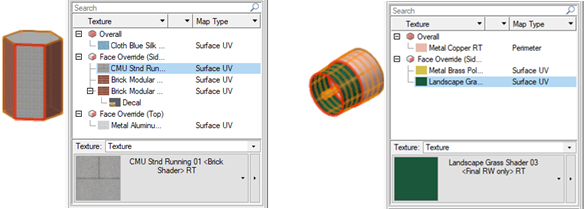
Double-click the list item in the Texture browser to change the drawing view to align the selected entity with the current view; alternatively, right-click on the item and select Locate in View from the context menu to change to the standard view that provides the best view of the selected entity.
When a 3D object from another program is imported into Vectorworks as a mesh object, its texture parts are listed as texture groups; the groups are named after the texture.
Textures on symbols and groups
Textures must be applied and managed for individual 3D components of symbols in object editing mode (see Object editing mode).
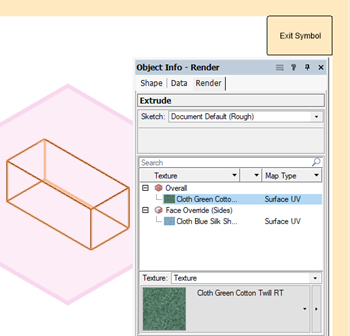
All supported objects in a group can be textured together by clicking the group, but you must enter object editing mode to texture individual objects or faces within the group.
