Translate view
|
Tool |
Tool set |
Shortcut |
|
Translate View
|
Visualization |
Shift+V |
The Translate View tool changes the view of a 3D model, especially when in a perspective projection.

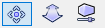
|
Mode |
Description |
|
Translate View
|
Moves the drawing along the screen X axis when the cursor moves left or right, and along the screen Y axis when the cursor moves up or down |
|
Perspective Move In-Out
|
In perspective projection, drag the cursor up and down to move the view forward (closer) or backward (farther away) along the current sightline |
|
Perspective Adjustment
|
In perspective projection, adjusts the distortion by moving the cursor up (more distorted) or down (less distorted); similar to creating a custom perspective view by selecting View > Projection > Set Custom Perspective |
Double-click the Translate View tool to refresh the drawing view.
To translate the view:
Click the tool and mode.
Depending on the selected mode, click the drawing and drag while you hold the mouse button to translate the drawing from side to side or up and down, move in and out of the drawing, or adjust the perspective. To stop the movement, release the mouse button.
When the Translate View tool is in use, the Data bar displays the following information to help orient the view.
|
Data bar |
Description |
|
Viewer X/Y/Z |
Displays the position of the viewer relative to the active layer plane |
|
L/R |
Displays the movement to the left and right of an imaginary axis perpendicular to the screen |
|
U/D |
Displays the movement up and down from an imaginary axis perpendicular to the screens |
|
I/O |
Displays the movement in and out of the drawing along an imaginary axis perpendicular to the screen |
|
Perspective distance |
In Perspective Adjustment mode, displays the perspective distance |




