 Concept: Project sharing
Concept: Project sharing
When a Vectorworks Design Suite product is installed, you can create a project file and share it with other users. This is helpful for large projects, so that multiple users can work on different parts of the project simultaneously. Everyone shares a single project file, using either cloud-based services, or a shared local network drive.
Everyone sharing a project must use the same version of Vectorworks.
Multiple sharing configurations are available; choose the best option for your situation.
File-based sharing on the cloud: To easily collaborate with users around the world, you can store the project file in a shared folder on one of the following cloud-based file storage services. This method works best with small teams, to keep cloud syncing delays to a minimum.
Vectorworks Cloud Services
Dropbox
Resilio Sync
Microsoft OneDrive
Box Drive
Google Drive (Backup and Sync, Drive Workspaces)
File-based sharing on a local network: For small teams who have access to the same local network, store the project file in a shared folder on the network. In this case, all users should use the same network protocol to access the project file. In particular, don’t mix SMB and AFP protocols. Also, it’s better to enforce the connection protocol on the server side.
Server-based sharing on a local network: For maximum efficiency with any size team who have access the the same local network, use the Project Sharing Server to control access to project files. The server runs natively on Mac and Windows, and on other platforms (such as Linux or an NAS device) as a container app on the Docker platform.
From the project file (.vwxp), each user creates a temporary working file (.vwxw) from which to work on the main project. Each user checks out specific layers or objects to work on; no other users can change those items while they’re checked out. Each user commits changes from the working file to the project file periodically, to keep it up to date. Similarly, each user can refresh the working file with the latest changes from the project file. When work on an object or layer is complete, the user releases it, so that other users can modify it.
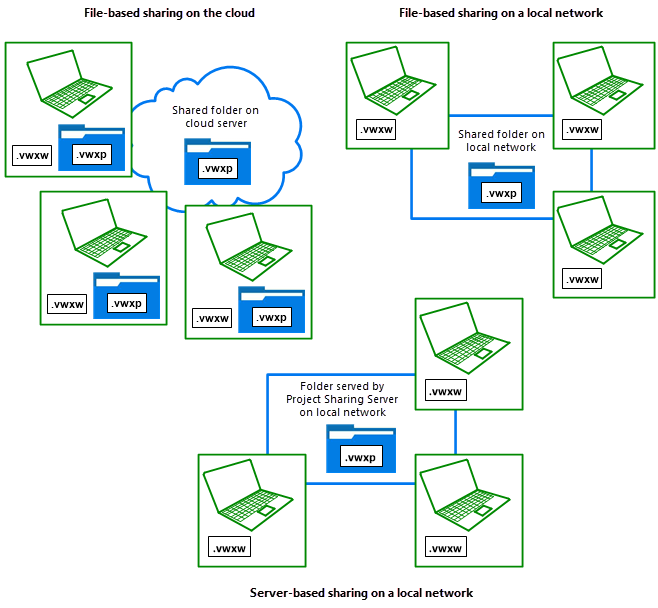
Typically, an open working file is connected to the project file, so that the whole file is visible, and so that project-wide elements (such as resources, schedules, and building story settings) are available. If the project file is not available, users can still work on the layers and objects they have checked out, and then reconnect to the project file later.
To see information about the active working file, select File > File Info. The location of the associated project file displays, as well as the URL of the Project Sharing Server, if the project is server based.
Communication among coworkers is essential when sharing projects. Keep each other informed of major changes—especially changes to resources, which can cause conflicts and affect multiple files.
