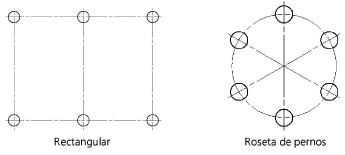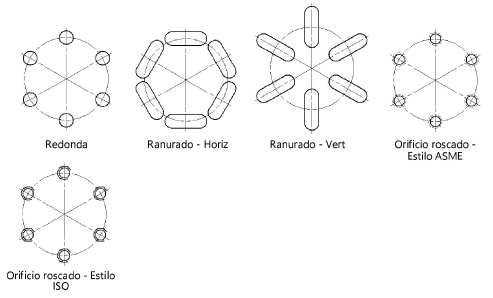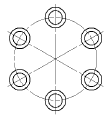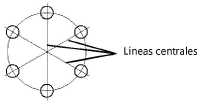Hole pattern
Hole pattern
|
Mode |
Tool |
Tool set |
|
Modes for The Symbol Insertion tool |
Hole Pattern
|
Detailing |
To insert a hole pattern:
Click the tool and mode.
Click to place the object, and click again to set the rotation. The first time you use the tool in a file, a properties dialog box opens. Set the default parameters. The parameters can be edited later from the Object Info palette.
Click to show/hide the parameters.Click to show/hide the parameters.
|
Parameter |
Description |
|
Pattern |
Select a hole pattern
|
|
Number of Rows |
For rectangular hole patterns, enter the number of rows |
|
Vertical Spacing |
For rectangular hole patterns, enter the vertical spacing between the rows |
|
Number of Columns |
For rectangular hole patterns, enter the number of columns |
|
Horizontal Spacing |
For rectangular hole patterns, enter the horizontal spacing between the columns |
|
Number of Holes |
For bolt circle patterns, enter the number of holes |
|
Bolt Circle Dia. |
For bolt circle patterns, enter the diameter |
|
Hole Type |
Select the type of holes
|
|
Hole Size |
For round and tapped hole types, enter the hole size |
|
Slot Width |
For slotted hole types, enter the slot width |
|
Slot Length |
For slotted hole types, enter the slot length |
|
Counterbore/Countersunk |
Draws counterbore or countersunk holes
|
|
Diameter |
Indicates the diameter of the counterbore or countersunk holes |
|
Show Centerlines |
Displays the centerlines on the pattern
|
|
View |
Select the hole pattern view |