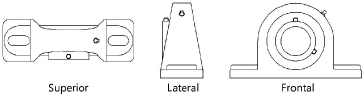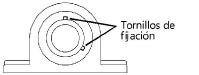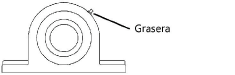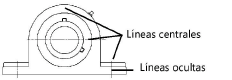Pillow block bearings
Pillow block bearings
|
Mode |
Tool |
Tool set |
|
Modes for The Symbol Insertion tool |
Pillow Block
|
Machine Components |
The Pillow Block tool and Pillow Block - 3D tool share the same position on the tool set. Click and hold the mouse on the visible tool to open the Pop-out tools list and select the desired tool.
To insert a pillow block bearing:
Click the tool and mode.
Click to place the object, and click again to set the rotation. The first time you use the tool in a file, a properties dialog box opens. Set the default parameters. The parameters can be edited later from the Object Info palette.
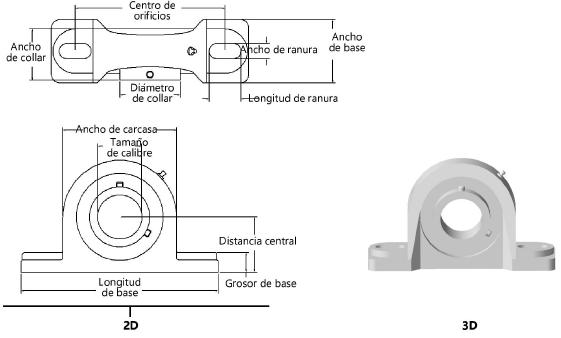
Click to show/hide the parameters.Click to show/hide the parameters.
|
Parameter |
Description |
|
Size |
Select one of the common pillow block bearing sizes; the associated parameter values are displayed in the Object Info palette |
|
Use Custom Dimensions |
Applies custom parameter modifications |
|
Bore Size |
Indicate the bore diameter |
|
Center Distance |
Indicate the length from the center of the bore to the bottom of the base |
|
Housing Width |
Enter the width of the housing |
|
Base Length |
Specify the length of the base |
|
Base Thickness |
Specify the thickness of the base |
|
Hole Centers |
Specify the distance between the hole centers |
|
Slot Width |
Indicate the width of the slots |
|
Slot Length |
Indicate the length of the slots |
|
Base Width |
Specify the width of the block base |
|
Collar Width |
Enter the width of the collar |
|
Collar Diameter |
Enter the diameter of the collar |
|
Set Screw Size |
Indicate the size of the locking set screws |
|
View (2D only) |
Select the 2D view
|
|
Show Set Screws |
Displays the set screws
|
|
Show Grease Fitting |
Displays the grease fitting
|
|
Show Center Lines and Hidden Lines (2D only) |
Draws the 2D bearing with center lines and hidden lines |