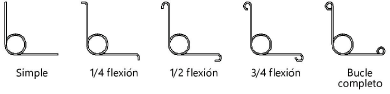Torsion springs: End view and 3D
Torsion springs: End view and 3D
|
Mode |
Tool |
Tool set |
|
Modes for The Symbol Insertion tool |
Torsion Spring - End
Torsion Spring - 3D
|
Machine Components |
Multiple torsion spring tools share the same position on the tool set. Click and hold the mouse on the visible tool to open the Pop-out tools list and select the desired tool.
To insert a torsion spring - end view:
Click the tool and mode.
Click to place the object, and click again to set the rotation. The first time you use the tool in a file, a properties dialog box opens. Set the default parameters. The parameters can be edited later from the Object Info palette.
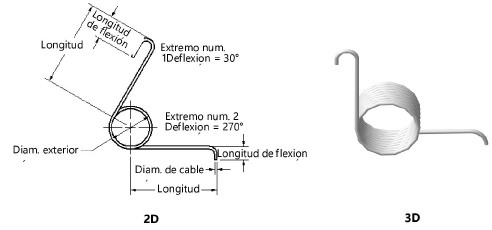
Click to show/hide the parameters.Click to show/hide the parameters.
|
Parameter |
Description |
|
Wire Diameter |
Enter the wire diameter |
|
Outside Diameter |
Specify the outside diameter of the coiled section of the torsion spring |
|
Number of Active Coils (3D only) |
Specify the number of active coils in the coiled section of the 3D torsion spring |
|
End # 1/2 |
Select to enter the dimensions for End #1 and/or End #2 |
|
Length |
For each end, specify the length between the coil center and the bend |
|
Deflection |
Enter the deflection angle for each end |
|
End Style |
Select a style for each end (specify a clockwise (CW) or counterclockwise (CCW) direction)
|
|
Bend Radius |
For each end, specify the radius value of the bend (does not apply to Plain End Styles) |
|
Bend Length |
For each end, specify the length between the bend and the wire end (does not apply to Plain or Full Loop End Styles) |
|
Spiral |
Select either a Left Hand or Right Hand spiral direction |