Using Vision with Vectorworks
Vision software is designed to work with Vectorworks Spotlight software. For information on Vectorworks, please visit vectorworks.net. For information on using the Vectorworks program, please refer to the Vectorworks online help system.
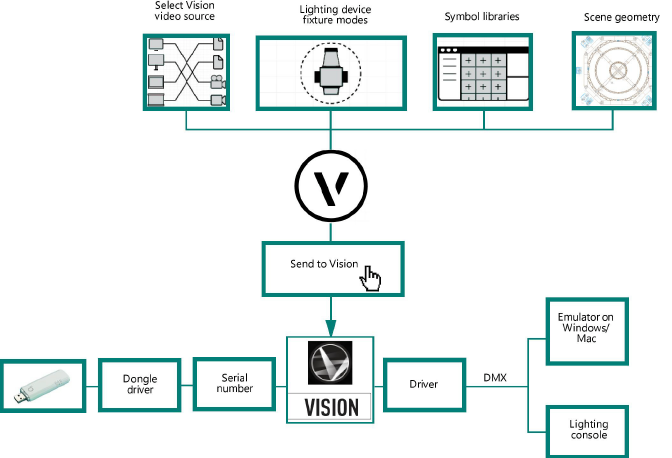
General modeling techniques
Vision relies on properly created models to optimize previz. Efficiently created files run faster and have better results.
When modeling, use the fewest number of polygons possible. A high-polygon item that only represents a small part of the scene (such as a set piece) is an inefficient use of polygons. If an item represents only an inch or two of screen real estate, it is better to create it as a low-polygon item.
Use textures to create a model that has a low polygon count but still looks great. Applying detailed textures to low-polygon objects can give them a realistic appearance that rivals high-polygon scenes; see Object and fixture parameters. For more detailed information on how to use textures, see the documentation for your modeling software.
Preventing instability
|
Command |
Path |
|
Check VRAM |
Render |
Occasional instability problems may occur during rendering, depending upon the capabilities of the computer in use. To avoid crashing, ensure that the command is selected and displays with a check mark. Deselect the command for slightly faster rendering if your system has not presented any issues.
