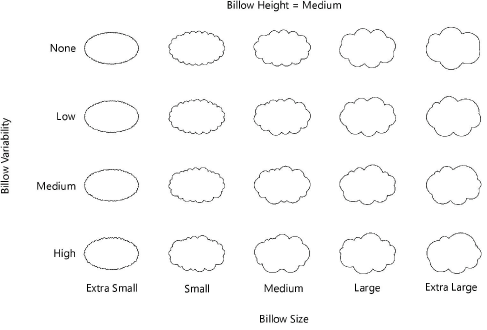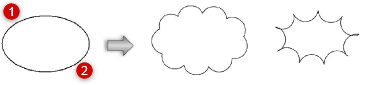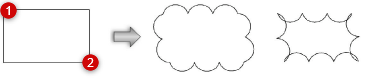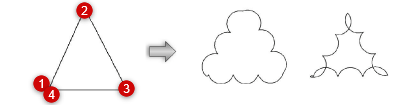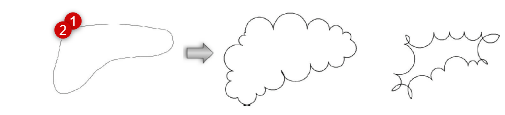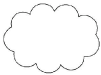Creating revision clouds
|
Tool |
Tool set |
|
Revision Cloud
|
Dims/Notes |
Use the Revision Cloud tool to identify a section of a drawing that has changed. Insert a revision cloud in an area of the drawing, or around an entire portion of the drawing, if appropriate.
For the Vectorworks Design Suite products, revision clouds can also be created by first drawing a closed 2D shape and then selecting the Create Objects from Shapes command (see Creating objects from shapes).

|
Mode |
Description |
|
Oval
|
Inserts the revision cloud around the perimeter of a preview oval. Click to set the start point, move the cursor to preview the desired shape, and click again to create the object.
|
|
Rectangular
|
Inserts the revision cloud around the perimeter of the preview rectangle. Click to set the start point, move the cursor to preview the desired shape, and click again to create the object.
|
|
Regular Polygon
|
Inserts the revision cloud around the perimeter of the specified vertices. Click to set the start point (first vertex), click at the desired location for each subsequent vertex, and either click at the starting vertex to close the polygon or double-click at the final vertex to create an open polygon. If the polygon is open, the cloud is completed based on the outline.
|
|
Freehand Polygon
|
Inserts the revision cloud around the perimeter of the specified vertices. Click to set the start point and click-drag to draw the freehand polygon. If the polygon is open, the cloud is completed based on the outline.
|
|
Convex Shape
|
Draws the cloud billows outward from the shape you draw
|
|
Concave Shape
|
Draws billows inward from the shape you draw
|
|
Preferences
|
Sets the default parameters for the tool |
To create a revision cloud:
Click the tool and mode.
Click Preferences to open the Revision Cloud Properties dialog box and set the tool’s default parameters. The parameters can be edited later from the Object Info palette.
Click either Convex Shape or Concave Shape mode.
Click to draw the revision cloud in the desired shape.
Click to show/hide the parameters.Click to show/hide the parameters.
|
Parameter |
Description |
|
Billow Size |
Select the relative billow size from extra small to extra large, or on the Object Info palette select Custom to specify a billow size |
|
Billow Radius |
For a custom billow size, sets the billow size |
|
Billow Variability |
Select the variability (the variation between the smallest and largest billows) |
|
Billow Height |
Select the relative billow height (small, medium, or large) |
|
Billow Type |
Select a convex or concave billow type |
|
Vertex Parameters |
Edits the revision cloud vertices; see Editing vertex-based objects |
The following illustration demonstrates the effects of varying the billow size and billow variability parameters.