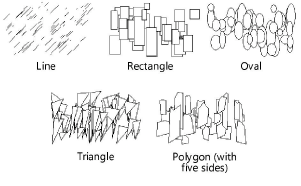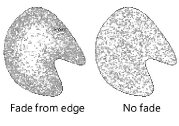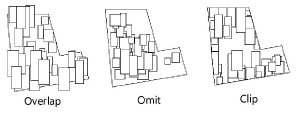Creating stipple objects
Creating stipple objects
|
Mode |
Tool |
Tool set |
|
Modes for the Polyline tool |
Stipple
|
Dims/Notes |
The Stipple tool creates a random pattern (different shapes, sizes, and, optionally, colors) within a defined boundary, which resembles a hand-drawn shaded effect. To create a stipple object, either use the Stipple tool, or draw a closed 2D shape and then run the Create Objects from Shapes command (see Creating objects from shapes).
To create a stipple object:
Click the tool and mode.
Click Preferences to open the Define Stipple Pattern dialog box and specify the tool’s default parameters. The parameters can be edited later from the Object Info palette. Up to two different shapes can be specified to define the stipple pattern.
Click to show/hide the parameters.Click to show/hide the parameters.
|
Parameter |
Description |
|
Shape 1/Shape 2 |
Click the appropriate tab to define two different shapes, sizes, aspect ratios, and shape percentages |
|
Shape type |
Select the stipple fill shape. For the polygon shape, specify the number of sides.
|
|
Minimum/Maximum Size |
Enter the minimum/maximum size of the stipple pattern |
|
Max Aspect Ratio |
Enter the maximum aspect ratio of the stipple shapes (enter 1 to use a square aspect ratio) |
|
Mix Percent |
Enter the fill shape mixture percentage. The percentage defines the contribution of each shape to the stipple pattern, up to 100% (for example, enter 60% for shape one and shape two automatically displays 40%). If shape one is assigned 100%, then shape two cannot be defined. |
|
Stipple Density |
|
|
Low/High |
Adjust the density of the stipple fill shapes by dragging the slider along the Stipple Density slider or by entering a numeric value between 1 and 200 in the box below the Stipple Density slider |
|
Color Stipple Shapes |
Randomly fills the stipple shapes with colors in the specified color range |
|
Color Range/to |
Click the color boxes to select the desired color ranges |
|
Fade Stipple from Edge |
Creates a stipple that fades in from the edge of the stippled shape
|
|
Width of Stipple |
Enter the width of the faded area in page dimensions |
|
Void Stipple Center |
Leaves the center of the stipple unshaded
|
|
Edge Treatment |
Determines how the stipple shapes are drawn at the edge of the stippled area
|
|
Randomly Rotate Shapes |
Randomly rotates the stipple shapes. Deselect to speed drawing when using fill shapes that do not require rotation, such as ovals with an aspect ratio of 1. |
|
Use World Dimension Units |
Uses real-world dimensions; otherwise, the entries are made in page dimensions (the size the elements display when printed) |
Both the Color Stipple Shapes and Fade Stipple from Edge options are processor-intensive actions and can significantly increase stipple regeneration time.
Click to set the object’s start point.
Click to set the end of the segment and the beginning of the next. Continue drawing segments in this manner until the object is complete.
Click a second time at the start point to complete a closed polyline object, or double-click to complete an open polyline object.
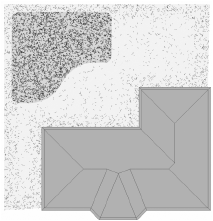
Editing stipple objects
To edit the parameters for a stipple object, click the Stipple Settings button from the Shape tab of the Object Info palette.
To modify default stipple settings, click the Preferences button on the Tool bar.
To reshape a stipple object, double-click it to activate the Reshape tool. Select the object handles to reshape the stipple object boundary. For more information, see Reshaping objects.
Saving a stipple pattern
Once a stipple is set to the desired appearance, you can save the pattern as a symbol for future use. When you select the stipple from the Resource Manager, all the settings are preset, and you can draw a new shape with that stipple pattern.
To save a stipple pattern:
Select a stipple object.
From the Object Info palette, click Save Stipple.
The Enter Text dialog box opens.
Enter a unique name.
The stipple pattern is saved as a symbol in the Stipples folder, in the active file.
To use a saved stipple pattern, double-click it from the Resource Manager, click a drawing mode from the Tool bar, and draw the new stipple object.
For more information on the Polyline tool modes, see Polyline tool.