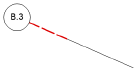Grid line preferences
Grid line preferences
The following parameters are available from the Grid Line Preferences dialog box, Grid Line Settings dialog box, and Grid Line Style dialog box. For styled objects, only parameters set by instance can be edited from the Grid Line Preferences dialog box and Grid Line Settings dialog box. For more information about using and creating styles, see Concept: Plug-in object styles.
Click to show/hide the parameters.Click to show/hide the parameters.
|
Parameter |
Description |
|
Use Style |
Opens the Resource Selector to select a resource for placement |
|
Convert to Unstyled |
If Use Style is currently set to a style, select this option to convert the object to unstyled; the current values are retained, but all parameters are set to By Instance to allow editing |
|
Next Grid Label |
Sets the Label value of the next grid line to be drawn. This value automatically increments as described in Grid label increments to compose a grid sequence, but it can also be manually set to begin a new grid sequence; see Creating a grid sequence. |
|
Do Not Include Characters |
Enter any non-numeric characters that should be skipped when the Label automatically increments for newly placed grid lines. This option is not available for numeric series. |
|
Grid Line Class |
To control appearance and visibility, select a class from the list of classes present in the drawing, or create a new class for the grid line portion of the object. Select <Grid Line Class> to place the grid line portion of the object in the same class as the grid line object. |
|
Grid Line Weight/Style/Pen Color |
Set the weight, line style, and pen color of the grid line portion of the object |
|
Shoulder Length at Start/End |
Enter the shoulder length at the start and end of the grid line |
|
Shoulder Line Class |
To control appearance and visibility, select a class from the list of classes present in the drawing, or create a new class for the shoulder line. Select <Grid Line Class> to place the shoulder line in the same class as the grid line object. |
|
Shoulder Line Weight/Style/Pen Color |
Set the weight, line style, and pen color of the shoulder line
|
|
Show Bubble at |
Select whether to show the bubble at only the start point or end point of the grid line, at both ends, or to not show a bubble |
|
Bubble Scale Factor |
Enter the scale factor for the bubble |
|
Bubble Layout |
On the Grid Line Settings dialog box and Grid Line Style dialog box, click to edit the layout; see Editing the grid line bubble layout. On the Grid Line Preferences dialog box, this parameter indicates if the bubble layout is by class or by instance, but it cannot be edited. |