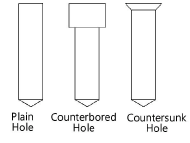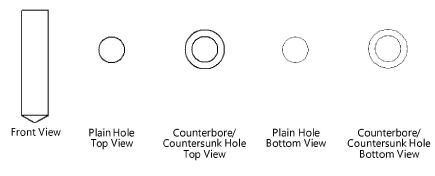Creating holes
Creating holes
Drilled holes
|
Mode |
Tool |
Tool set |
|
Modes for The Symbol Insertion tool |
Hole - Drilled
|
Detailing |
Multiple drilled and tapped hole tools share the same position on the tool set. Click and hold the mouse on the visible tool to open the Pop-out tools list and select the desired tool.
Both 2D and 3D drilled holes are available. The 3D drilled hole is a solid object that can be subtracted from any other solid object to create accurate 3D models of molds, dies, and many other machine parts (see Subtract solids).
To insert a drilled hole:
Click the tool and mode.
Click to place the object, and click again to set the rotation. The first time you use the tool in a file, a properties dialog box opens. Set the default parameters. The parameters can be edited later from the Object Info palette.
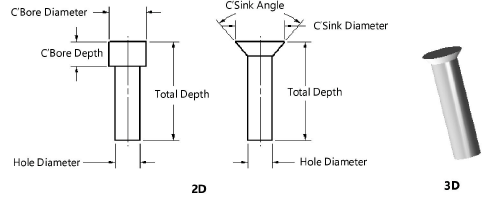
Click to show/hide the parameters.Click to show/hide the parameters.
|
Parameter |
Description |
|
Hole Diameter |
Enter the hole diameter |
|
Total Depth |
Enter the depth of the hole |
|
Hole Type |
Select one of the hole types
|
|
Drill Point Angle |
For Blind Hole types, indicate the angle of the drill point at the bottom of the hole |
|
Hole Style |
Select the hole style
|
|
Diameter |
For counterbored or countersunk hole styles, enter the diameter of the counterbore or countersink |
|
Depth |
For counterbored hole styles, specify the depth of the counterbore |
|
Angle (deg.) |
For countersunk hole styles, specify the angle of the countersink |
|
View |
Select the 2D view
|
|
Show Center Line |
Draws the 2D drilled hole with center line(s) |