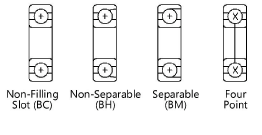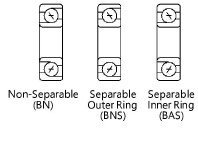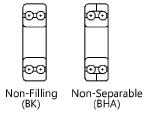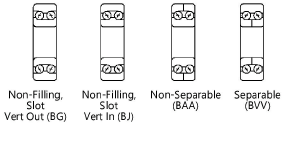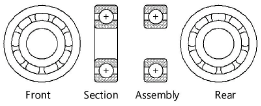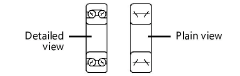Bearings
Bearings
Ball bearings
|
Mode |
Tool |
Workspace: Tool set |
|
Modes for The Symbol Insertion tool |
Ball Bearing
|
Architect and Spotlight: Machine Components Landmark: Add tool to workspace |
Multiple ball bearing, roller bearing, and needle bearing tools share the same position on the tool set. Click and hold the mouse on the visible tool to open the Pop-out tools list and select the desired tool.
To insert a ball bearing:
Click the tool and mode.
Click to place the object, and click again to set the rotation. The first time you use the tool in a file, a properties dialog box opens. Set the default parameters. The parameters can be edited later from the Object Info palette.
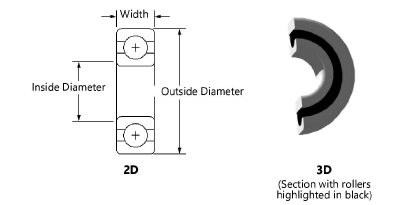
Click to show/hide the parameters.Click to show/hide the parameters.
|
Parameter |
Description |
|
Bearing Type |
Select from a variety of single ball or double ball radial and angular bearings |
|
Single Row, Radial |
|
|
Single Row, Angular |
|
|
Double Row, Radial |
|
|
Double Row, Angular |
|
|
Inside Diameter |
Specify the inside diameter of the bearing |
|
Outside Diameter |
Specify the outside diameter of the bearing |
|
Width |
Enter the width of the bearing |
|
View (2D only) |
Select the 2D view
|
|
Show Detail (2D only) |
Indicate whether to display a detailed 2D view of the bearing
|
|
Show Center Line (2D only) |
Draws the bearing with center lines |
|
Section (3D only) |
Draws a section of the bearing |
|
Highlight Rollers (3D only) |
Highlights the rollers within the bearing in black |