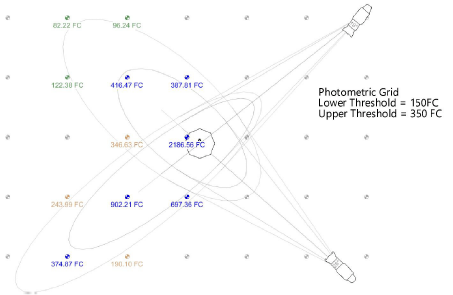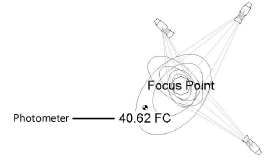Using photometric threshold settings
Using photometric threshold settings
Vectorworks’ photometric grid and photometer calculate and display the illumination values at the elevation point. The values are displayed in either foot candles (Imperial) or lux (Metric), depending on the units selected in File > Document Settings > Units. The pen color of each indicator provides a visual cue of the light intensity according to defined ranges, which are specified here.
To specify threshold settings:
From the Object Info palette of either a photometric grid or photometer, click Threshold Settings.
The Threshold Settings dialog box opens.
Click to show/hide the parameters.Click to show/hide the parameters.
|
Parameter |
Description |
|
Color Shown for Zero Value |
Click the color box to select a color that indicates 0 (zero) illumination |
|
Color Shown Below Lower Threshold |
Click the color box to select a color that indicates illumination values below the lower threshold limit |
|
Lower Threshold |
Specify the lower threshold illumination value |
|
Color Shown Between Lower and Upper Threshold |
Click the color box to select a color that indicates illumination values between the lower threshold and the upper threshold limit |
|
Upper Threshold |
Specify the upper threshold illumination value |
|
Color Shown Above Upper Threshold |
Click the color box to select a color that indicates illumination values above the upper threshold limit |
To evaluate the illumination values at different heights, change the elevation of the photometric object in the Object Info palette.