Duplicate array
|
Command |
Path |
Shortcut |
|
Duplicate Array |
Edit |
Ctrl+Shift+Alt+D (Windows) Cmd+Shift+Option+D (Mac) |
The Duplicate Array command controls how many copies of selected objects are made and how these copies are arrayed, or placed, in the drawing.
For information about placing symbols in walls in a duplicate array, see Duplicating symbols in a wall with the Duplicate Array command.
To create a duplicate array:
Select the object or objects to copy.
Select the command.
The Duplicate Array dialog box opens. Select the desired duplication array Shape. The dialog box dynamically displays the appropriate fields based on the selected linear, rectangular, or circular array shape.
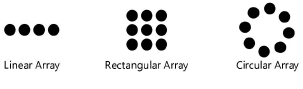
Linear array
Click to show/hide the parameters.Click to show/hide the parameters.
|
Parameter |
Description |
|
Number of Duplicates |
Specify the number of copies of the original object to create |
|
First Duplicate’s Position Determined By |
Specify the start point for the first copied object, by either specifying coordinates or placing the object with the mouse |
|
Cartesian Offset |
To use Cartesian coordinates, select this option and specify the distance of the center of the copy from the center of the original object by entering X, Y, and Z coordinates. If the view is something other than Top/Plan, and the field Values Are With Respect to the is set to Working Plane, the labels on the coordinate fields are X’, Y’, and Z’ instead of X, Y, and Z. Z (or Z’) must be zero when only 2D screen objects are being duplicated. |
|
Polar Offset |
This option is always enabled if 2D objects are selected. If 3D or hybrid objects are selected, or if both 2D and 3D objects are selected, this option is enabled only in Top/Plan view. To use polar coordinates, select this option and specify the distance of the center of the copy from the center of the original object by entering r (radius), theta (angle), and Z coordinates; Z must be zero when only 2D screen objects are being duplicated. |
|
Next Mouse Click and Z (or Z’) |
To place the copy with the mouse, select Next Mouse Click. To offset the first copy from the original object’s plane, enter a Z (or Z’) value; Z (or Z’) must be zero when only 2D screen objects are being duplicated. |
|
Values Are With Respect to the |
Specify whether the array should be built relative to the active layer plane or working plane |
|
Resize Duplicates |
Resizes each successive copy with the specified X Scale, Y Scale, and Z Scale values; deselect to leave the copies at the same scale as the original object |
|
Rotate Duplicates |
Rotates each successive copy at the specified Angle; deselect to leave the copies at the same rotation as the original object |
|
Original Object |
Select Retain to include the original object in the array; otherwise, the original object is deleted. To leave the original object selected after duplication, also select Leave Selected. |
Rectangular array
Click to show/hide the parameters.Click to show/hide the parameters.
|
Parameter |
Description |
|
Number of Columns |
Specify the number of copies of the original object to create in the array’s X direction (active layer plane duplication) or X’ direction (working plane duplication) |
|
Number of Rows |
Specify the number of copies of the original object to create in the array’s Y direction (active layer plane duplication) or Y’ direction (working plane duplication) |
|
Number of Stacks |
Specify the number of copies of the original object to create in the array’s Z direction (active layer plane duplication) or Z’ direction (working plane duplication) |
|
Distance Between Columns |
Specify the distance between each column in the array (measured from the copied objects’ centers) |
|
Distance Between Rows |
Specify the distance between each row in the array (measured from the copied objects’ centers) |
|
Distance Between Stacks |
Specify the distance between each stack in the array (measured from the copied objects’ centers); this value must be zero when only 2D screen objects are being duplicated |
|
Values Are With Respect to the |
Specify whether the array should be built relative to the active layer plane or working plane |
|
Resize Duplicates |
Resizes each successive copy with the specified X Scale, Y Scale, and Z Scale values; deselect to leave the copies at the same scale as the original object |
|
Rotate Duplicates |
Rotates each successive copy at the specified Angle; deselect to leave the copies at the same rotation as the original object |
|
Original Object |
Select Retain to include the original object in the array; otherwise, the original object is deleted. To leave the original object selected after duplication, also select Leave Selected. |
Circular array
Click to show/hide the parameters.Click to show/hide the parameters.
|
Parameter |
Description |
|
Number of Duplicates |
Specify the number of copies of the original object to create |
|
Angle Between Duplicates |
Specify the angle of separation between the centers of each object in the array |
|
Z (or Z’) Offset of Successive Duplicates |
To offset copies from the original object’s plane, specify the distance between each successive copy. If the view is something other than Top/Plan, and Values Are With Respect to the is set to Working Plane, the label is Z’ instead of Z. Z and Z’ must be zero when only 2D screen objects are being duplicated. |
|
Circle Center Point |
Specify the center point for the circular array, by either specifying coordinates or placing the array with the mouse |
|
X and Y (or X’ and Y’) |
To place the array using coordinates, enter the X and Y coordinates of its center point. If the view is something other than Top/Plan, and Values Are With Respect to the is set to Working Plane, the labels on the coordinate fields are X’ and Y’ instead of X and Y. |
|
Next Mouse Click |
Select Next Mouse Click to place the array so that its center is at the next clicked point |
|
Values Are With Respect to the |
Specify whether the array should be built relative to the active layer plane or working pane |
|
Resize Duplicates |
Resizes each successive copy with the specified X Scale, Y Scale, and Z Scale values; deselect to leave the copies at the same scale as the original object |
|
Rotate Duplicates |
Rotates each successive copy at either the Angle Between Duplicates or the specified Custom Angle; deselect to leave the copies at the same rotation as the original object |
|
Original Object |
Select Retain to include the original object in the array; otherwise, the original object is deleted. To leave the original object selected after duplication, also select Leave Selected. |
Set the parameters.
If the array location is already specified, the program automatically places the duplicate array.
If Next Mouse Click is selected, set the drawing view as needed, move the mouse where the copies are to be placed, and click. For circular and rectangular arrays, click the mouse at the center of the array.

