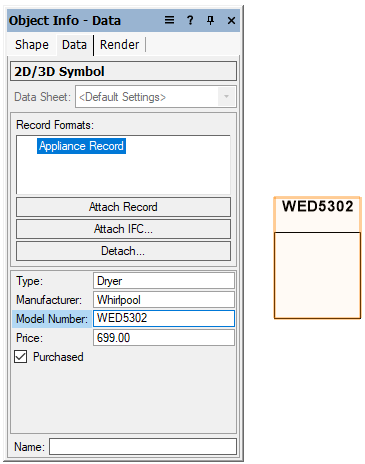Linking text to record formats
|
Command |
Path |
|
Link Text to Record |
Tools > Records |
The Link Text to Record command links the text within a symbol definition to a field of the attached record. This is particularly useful for labeling symbols in a drawing with unique information, such as a part list number or price. To use this command, symbols and record formats must already exist in the drawing file.
To link text to records within a symbol definition:
Edit the 2D symbol definition as described in Editing symbol definitions.
In the Edit Symbol window with nothing selected, create a line or block of text.
Format the text with the desired font and style. The actual text is not important at this point. If desired, create and assign a class to the text.
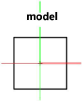
Position the text in the exact location where the record data value is to display.
With the text still selected, select the command.
The Choose Field dialog box opens.
Select the record format that contains the data you want to link from the Formats list.
Select the field of the selected record to associate with the text from the Fields list.
Click OK.
The text object is added to the symbol definition, as well as all existing instances on the drawing. The default value of the selected field replaces the “dummy” text.
Click Exit Symbol at the top right corner of the drawing window to return to the drawing.
When you place the symbol on the drawing, the field information for this instance of the symbol displays. To update it, select the symbol and then edit the field from the Data tab of the Object Info palette.